Products
Solutions
Resources
9977 N 90th Street, Suite 250 Scottsdale, AZ 85258 | 1-800-637-7496
© 2024 InEight, Inc. All Rights Reserved | Privacy Statement | Terms of Service | Cookie Policy | Do not sell/share my information

DTOs provide flexible and repeatable processes to maintain, normalize, add, validate, parse, and concatenate data. DTOs can be exported and imported from project to project to eliminate duplicate effort.
You can access DTOs from the main InEight Model window. Click Logic > DTO.
The Data Transformation Operations window has three tabs:
DTO – Lets you create a tree structure of DTOs.
Selector - You can select model objects from tags and object properties using specific criteria.
Action – Lets you create, parse, concatenate, and quantify model data, and more through various functions.
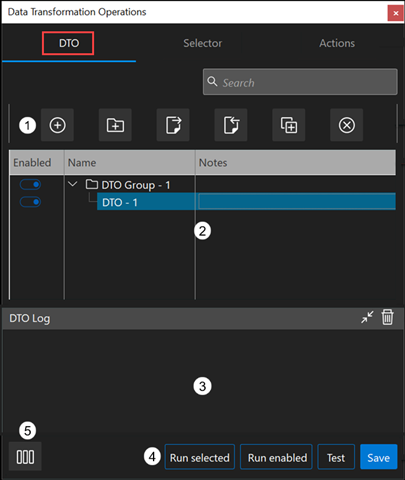
After you click the Test button, you can review and validate your selection criteria in the Selection Information panel.
The available fields change depending on the action you select.
Additional Information
9977 N 90th Street, Suite 250 Scottsdale, AZ 85258 | 1-800-637-7496
© 2024 InEight, Inc. All Rights Reserved | Privacy Statement | Terms of Service | Cookie Policy | Do not sell/share my information
