Products
Solutions
Resources
9977 N 90th Street, Suite 250 Scottsdale, AZ 85258 | 1-800-637-7496
© 2024 InEight, Inc. All Rights Reserved | Privacy Statement | Terms of Service | Cookie Policy | Do not sell/share my information

Model revisions might occur during project execution.
Follow the same process of the initial exporting from AutoCAD or Revit or importing an IFC file.
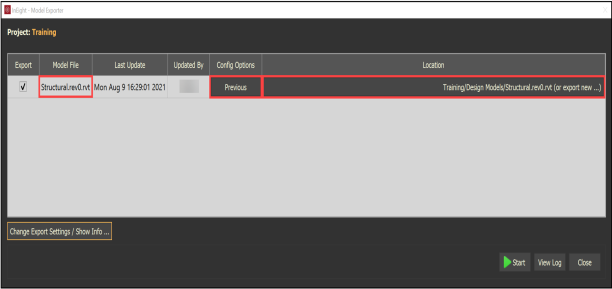
Notice the following parameters while updating the model.
Follow the same procedure of the initial exporting from AutoCAD or Revit or importing an IFC file.
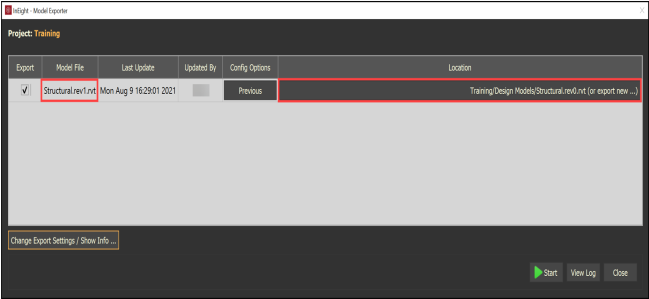
Notice the Model file has .rev2 added to it, different from the initial file name.
The system puts the revised model stream in the previously selected location.
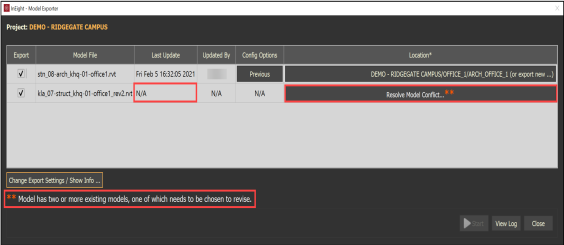
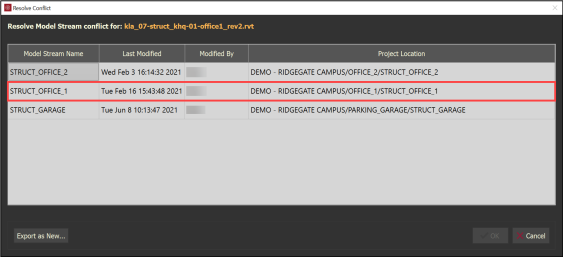
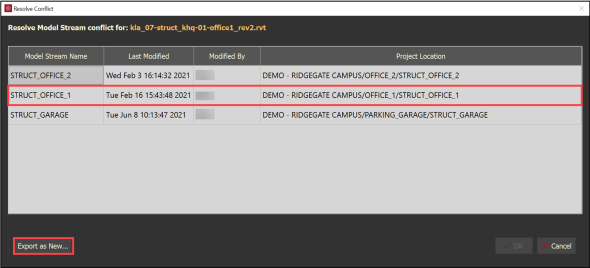
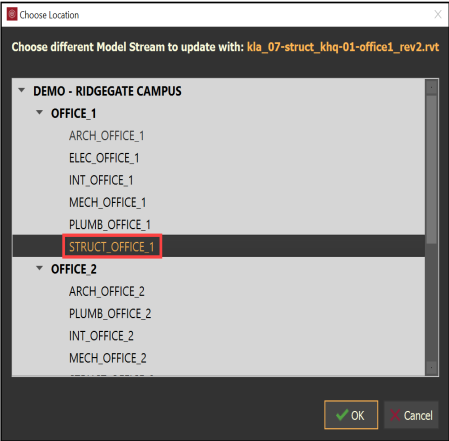
When exporting a model with a similar name to more than one model, the system shows Resolve Model Conflict… in the location column.
Additional Information
9977 N 90th Street, Suite 250 Scottsdale, AZ 85258 | 1-800-637-7496
© 2024 InEight, Inc. All Rights Reserved | Privacy Statement | Terms of Service | Cookie Policy | Do not sell/share my information
