Products
Solutions
Resources
9977 N 90th Street, Suite 250 Scottsdale, AZ 85258 | 1-800-637-7496
© 2024 InEight, Inc. All Rights Reserved | Privacy Statement | Terms of Service | Cookie Policy | Do not sell/share my information

InEight Model allows you to manipulate the way you view, manage, and interact with the objects that make up your model(s). Many of these features are available as hot keys and within a drop-down menu.
| Function | Action | Description |
|---|---|---|
| RCM - Select Object |

|
Right click on top of an object, then click Select Object |
| RCM – Select Related Tag |

|
Provides a means to select like objects with the same tag. |
| RCM – Select Style |

|
Provides a means to select like objects with the same style. (Note: enabled only if one object is selected) |
| RCM – Add Object to Selection |
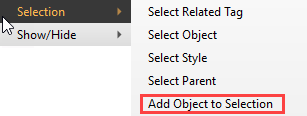
|
Right click on top of an object, then click Add Object to Selection |
| RCM – Select Objects Contained in Selection |
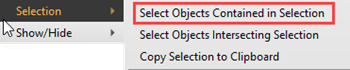
|
Provides a means to select all objects contained within the object |
| RCM – Select Objects Intersecting Selection |

|
Provides a means to select all objects inside and intersecting with an object |
| RCM – Copy Selection to Clipboard |

|
Provides a means to copy the selected object’s metadata to the clipboard |
The Show/Hide Menu offers even more options – many of which are also accessible as hot keys. See the table below for descriptions
Additional Information
9977 N 90th Street, Suite 250 Scottsdale, AZ 85258 | 1-800-637-7496
© 2024 InEight, Inc. All Rights Reserved | Privacy Statement | Terms of Service | Cookie Policy | Do not sell/share my information
