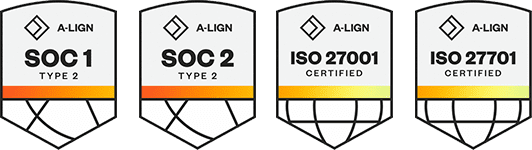Products
Solutions
Resources
9977 N 90th Street, Suite 250 Scottsdale, AZ 85258 | 1-800-637-7496
© 2024 InEight, Inc. All Rights Reserved | Privacy Statement | Terms of Service | Cookie Policy | Do not sell/share my information
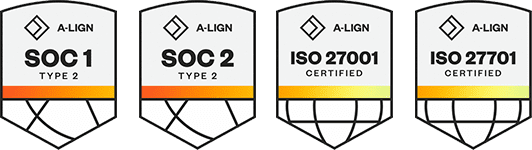
Plan Quantity Tracking has two views: the Standard Grid view and the Data Block view. Both views display your full list of components and their associated information.
Click the View as icon to switch between views.
The Standard Grid view is similar to a spreadsheet and lets you view a large amount of associated info at one time.
The Data Block view is useful for quick component claiming, as it breaks out claiming scheme steps into individual data blocks.
To back out a claim in the Standard Grid view, select the component and click Edit.
On the Claiming tab of the slide-out panel, you can de-select a checkbox to reset the claiming to 0. You can also manually adjust the quantity in the Install qty column. When you’re finished, click Save.
To back out a claim in the Data Blocks view, locate the data block for the appropriate claiming scheme step and de-select a checkbox to reset the claiming to 0. You can manually adjust the claiming under Installed qty. When you’re finished, click Save.
Note: you cannot adjust claimed quantities on the Claiming History tab of the Edit slide-out panel. This preserves a record of all claiming for the component.
When you send a view, you have two options: send the view as a viewset or share the view as a global template.
Views sent as a viewset are managed locally for each user. If you delete this viewset, it will not affect other users.
Views shared as a global template are linked across users and projects. It will remain available for new projects or newly added users. When deleting a global template, you have the option of selecting a checkbox for “Also, remove view from sharing list?” If you select this checkbox when you delete the template, it will be removed from other users’ viewset lists. It will continue to be available to the user who created it as a viewset.
Check the following points to make sure that you can add an ITP to a component in Plan Quantity Tracking:
Check out the Quick Guide ITP Set-Up & Creation for more details.
Additional Information
9977 N 90th Street, Suite 250 Scottsdale, AZ 85258 | 1-800-637-7496
© 2024 InEight, Inc. All Rights Reserved | Privacy Statement | Terms of Service | Cookie Policy | Do not sell/share my information