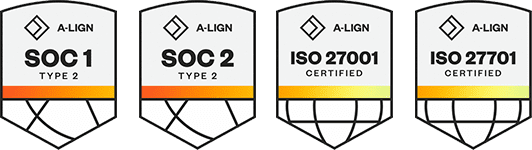Products
Solutions
Resources
9977 N 90th Street, Suite 250 Scottsdale, AZ 85258 | 1-800-637-7496
© 2024 InEight, Inc. All Rights Reserved | Privacy Statement | Terms of Service | Cookie Policy | Do not sell/share my information
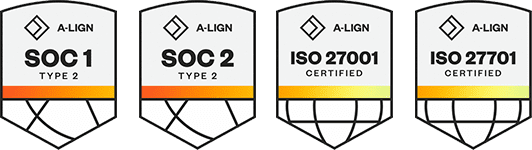
A claiming scheme is a formula used to record partial progress of installed quantities. The installation sequence is broken down by steps or milestones and assigned a completion percentage based on the level of effort to complete each step. This allows you to progressively track progress as phases of construction are completed on a daily or weekly basis.
Imagine you are a field engineer responsible for tracking completion progress for the installation of structural steel for your assigned module. Work includes shaking out and transporting steel to the work area, erecting and bolting up steel members and final torqueing of bolts to the required specification. These steps happen over a period of time, and you need to report percent complete as work is performed. Predefined claiming schemes help you accomplish this without having to wait until the very end when all steps are complete.
Why would you not want to wait until all work steps are complete to claim an activity?
The answer: Delayed reporting of progress can hide issues and cause more impactful schedule and budget concerns if gone unnoticed. Short interval claiming via claiming schemes provides up-to-date reporting at all times.
Quantity tracking/claiming is the backbone for accurate cost reporting. Completed quantities drive your earned budget, overall percent complete, and forecasted cost at completion. It is imperative to have accurate completion percentages at short intervals (daily or weekly) to quickly recognize negative trends and react in a timely manner. Claiming schemes are designed to methodically claim portions of work that are completed within shorter intervals than the overall scope of work.
For example, referring to the scenario above:
You can predefine the percent complete of each step required to complete the structural steel installation, including final quality verification.
Step 1: Shake out / Transport
Step 2: Erect / Bolt up
Step 3: Final Torque
Step 4: Quality Verification
The percent complete assigned to each step should be based on the level of effort required to complete that step.
Claiming schemes are managed in the Quantity Tracking section of InEight Plan. They are created for both construction activities and commodities. Claiming schemes are organized by discipline and commodity type respectively. All disciplines and commodity types are preloaded with a default claiming scheme containing one step for 100%.
To add, edit, or delete disciplines and commodities, go to Master data libraries > Disciplines and commodities. On this page, you can only edit or delete one discipline or commodity at a time and only if the discipline or commodity is not in use.
You can edit and add claiming schemes under the discipline or commodity types. You can associate a schedule group and an activity ID format to the claiming scheme.
To manage schedule groups as an administrator, use the second level menu at the top of your screen to navigate to Settings. Then, select Plan from the menu on the left. Next, choose the Quantity Tracking tab and use the Maintain schedule group values table.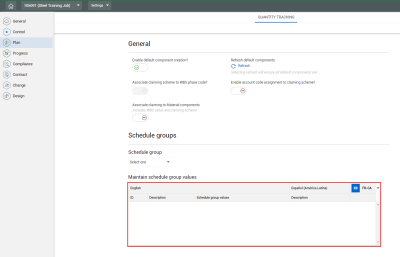
Once a claiming scheme is created, you can assign it to specific WBS phase code(s) or component(s) depending on the project set up.
When creating claiming schemes, aim for 3-5 steps. As a general rule, each step should be able to be completed for one component within one week.
The following table displays an example of how a claiming scheme could be set up for structural steel installation.
|
Structural Steel Claiming Scheme |
||
|---|---|---|
|
Stage |
Title |
Percent Claimed |
|
1 |
Shakeout / Transport Steel to Area |
15% |
|
2 |
Erect / Bolt Up |
45% |
|
3 |
Final Torque |
30% |
|
4 |
QC Verification |
10% |
A Claiming Scheme must add up to 100%.
To associate schedule groups or activity IDs when creating or editing a claiming scheme, select the cells under the Schedule group or Activity ID format columns and select from the drop-down menus.
Here is an example of what the Structural Steel Claiming Scheme would look like in Plan:
By default, when you assign a claiming scheme to a component, the steps automatically inherit the same quantity and unit of measure as the component. However, depending on the component and situation, it may be necessary to change the unit of measure and quantity per step. This can be done and will be covered in greater detail in Lesson 4 – Component Management.
Claiming schemes:
Allow you to track your claiming in one central location
Reduce your need for individual side spreadsheets
Allow for drill down transparency to see what specific work has been claimed as complete
Keep claiming consistent with a clear breakout of quantities reserved for specific activities
Communicate actual work steps to your foreman in the field when completing their plan
You can also assign account codes to claiming schemes. Account codes can be used to further categorize and standardize claiming schemes for integration with other applications. Below shows how claiming schemes are organized by discipline in Plan, with account codes assigned:
Through the Project Settings, you can turn on or off the Account Code Assignment. If turned off, the Account Code Assignment column will be un-selectable.
With Account Code Assignment to Claiming Scheme enabled:
With Account Code Assignment to Claiming Scheme disabled:
As you can see, the Assign Account Code column is un-selectable.
Additional Information
9977 N 90th Street, Suite 250 Scottsdale, AZ 85258 | 1-800-637-7496
© 2024 InEight, Inc. All Rights Reserved | Privacy Statement | Terms of Service | Cookie Policy | Do not sell/share my information