Products
Solutions
Resources
9977 N 90th Street, Suite 250 Scottsdale, AZ 85258 | 1-800-637-7496
© 2024 InEight, Inc. All Rights Reserved | Privacy Statement | Terms of Service | Cookie Policy | Do not sell/share my information

When a report with specific parameters needs to be repeated frequently, you can save it as a view. This allows a report and the specified parameters to be saved for future use.
The My Views tab shows all the saved views you have created, where you can run a report from a saved view, make the report a favorite, rename the view, delete or edit the report views, and more.
The Reporting permission, View all subscriptions, provides additional access that lets you see, modify, and copy the view of other users.
| Title | Description | |
|---|---|---|
| 1 | Duplicate view | Click the button to make a copy of the selected view. If you have the View all subscriptions permission, you can copy views of other users. |
| Send to File Storage | Click the button to | |
| Run report | Click the button to run a report with the saved view parameters. | |
| 2 |
Sort |
Select a filter (All views, Favorite views, My views) to show the list of available views. To access All views, you must have the permission View all subscriptions. |
| 3 | Search |
Type in the search box to find a specific view or views. |
| 4 |
Invalid view |
Indicates when view parameters need to be corrected. Click Save to show the fields with invalid parameters indicated in red. |
|
|
Add to favorites |
Click the icon to save as a favorite view. Click the icon again to remove the view from your favorites list. |
| Expired view | Indicates when a project or projects saved in the view has passed its end date. | |
| Remove view | Click the icon to delete the view from your saved views list. | |
|
5 |
Cancel |
If you change the parameters of a saved view, click Cancel to discard the changes and keep the previous parameters. |
| Run report | Click Run report to run a report with the saved view parameters. | |
| Save | If you change parameters of a saved view, click Save to keep the changes. | |
| 6 | Owner |
Shows the email for the owner of the view. You can change the owner of your views. |
| Change Owner |
Click Change owner to open a dialog box where you can enter the email of the new owner. The new owner must be a registered user in the InEight application for that view. If you have the View all subscriptions permission, you can change the views of other users. |
From the Reports tab, open the report that you want to access.
Select the report parameters you want to apply, and then click Save as a view.
A dialog box opens for you to name the view. Enter a name, and then click Save.
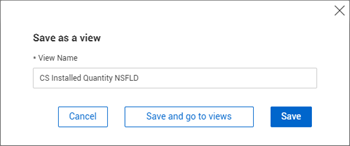
The saved view shows in the list on the My Views tab.
On the My Views tab, select a view from the list.
You can edit the parameters for a view.
The Use Default check box serves multiple purposes:
When selected for a date parameter, it indicates that you want the dates to roll forward over time as your subscription runs. Otherwise, the view is saved with only the dates selected when the view is created.
When selected for a parameter with a value of All Selected, it includes all the items in the list at the time the view is saved and any new items that are added to parameter in the future.
You can edit the preferences for a view. Preferences can include number format, date format, language, and date offsets.
If date offset shows in Preferences, you can edit the interval for running the report and it is applied to any subscriptions assigned in the view.
If you have the permission View all subscriptions, you will see the View details and Subscriptions sections.
The Views details section lets you change the owner of your views and the views of other users.
The Subscriptions section shows the name, description, and status of all subscriptions assigned in the view. You can select a subscription from the list and delete it or click the Edit icon to open the Edit subscription slide out-panel and make changes.
After you edit a view, click Save to keep the changes, and then click Yes in the dialog box to confirm the changes.
On the My Views tab, select a view from the list.
Click the Duplicate view icon in the toolbar. The Duplicate view dialog box opens.
If you have the permission View all subscriptions, you can copy views of other users.
Enter the name for the view.
Click Save.
After the view is copied, it shows in the list of view where you can then modify it.
Additional Information
9977 N 90th Street, Suite 250 Scottsdale, AZ 85258 | 1-800-637-7496
© 2024 InEight, Inc. All Rights Reserved | Privacy Statement | Terms of Service | Cookie Policy | Do not sell/share my information
