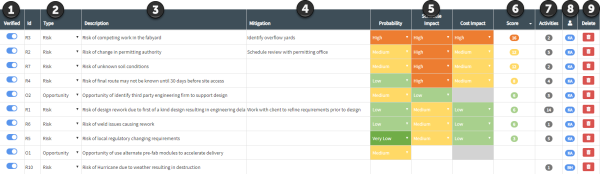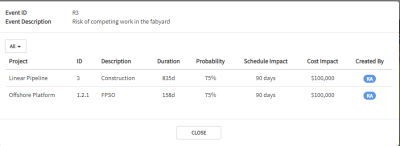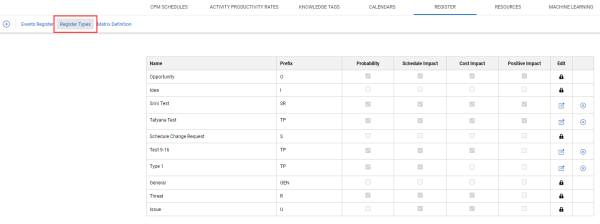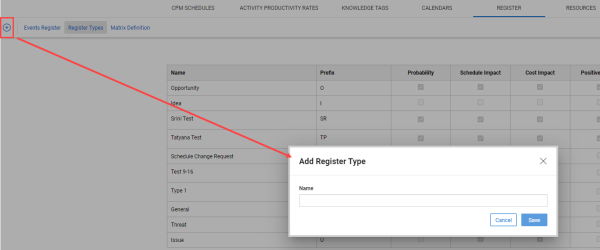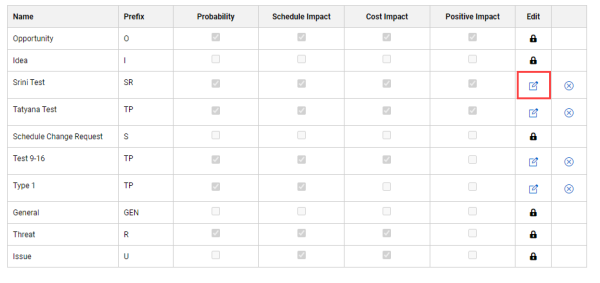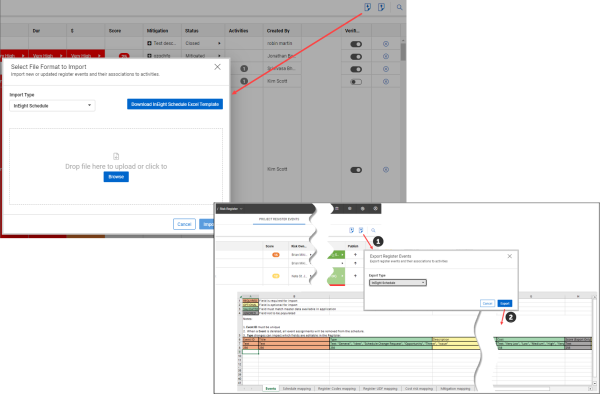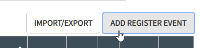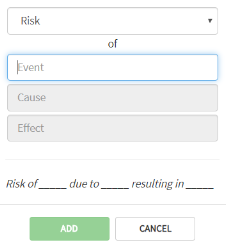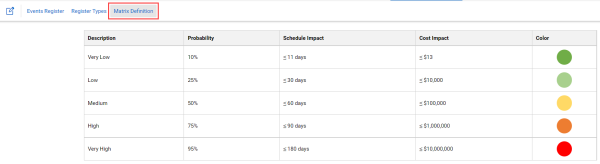Organizational Register Items
Events Register
Knowledge Library Register Items can be viewed by accessing the Knowledge Library, and clicking on the Register tab
From the Knowledge Library, items can quickly be edited using the following fields:
| Name | Description |
|---|---|
| Verified | Items can be either created directly in the Knolwedge Library, or pushed from individual projects. Items pushed from projects shows here as unverified, and are not used as Smart Suggestion options in other projects until verified. |
| Type | This describes the type of register item, such as Risk, Opportunity, and Action Item. |
| Description | Items descriptions can be edited at any time. |
| Mitigation | Mitigation strategies can be captured here. |
| Probability/Schedule Impact/Cost Impact | Probability and impact can be reviewed and edited in a centralized view. The scoring here becomes the default score when the risk is applied to a project. |
| Score | Based on the probability and impact of items, a score is automatically generated. |
| Activities |
The number of times the register item appears schedules are shown here. Specific Project and WBS element appearances can be reviewed by clicking on the number. You can select the All drop-down to filter the list by project.
|
| Created By | The name of the user that raised the register item. |
| Delete | Deletes the item. |
Register Types
Additional Register Types can be defined by selecting the Register type tab.
Click Add Register Item to create a new register item with a custom defined caption and code prefix.
Click the Edit icon to define which qualifiers apply to that particular item.
Import and Export
You can import and export risks in the project register.
There are options for Oracle PRA – Pertmaster as well as Deltek Acumen. These are Excel formats that can also be generated outside of any tool and used for importing into Schedule.
The export file closely reflects what is exported from the Schedule plan view. A color-coded key has been added in the upper left corner in the export file that shows you the required, optional, validated, and ignored records. Additional mapping tabs are also included at the bottom of the Microsoft Excel file.
Add Register Event
You can manually add a register event to the project register. Select Add Register Event and define the event type and description.
Filter
Select the Filter icon to enable filtering for the register view.
Matrix Definition
Qualifiers applied to register items can have the Probability percentage, schedule impact, and cost impact updated to reflect your organization’s preferred values. This becomes the default matrix when creating a new project.