Products
Solutions
Resources
9977 N 90th Street, Suite 250 Scottsdale, AZ 85258 | 1-800-637-7496
© 2024 InEight, Inc. All Rights Reserved | Privacy Statement | Terms of Service | Cookie Policy | Do not sell/share my information

The Review process is where you can review feedback from markup, and apply a variety of intelligence rankings in order to run a risk assessment on your project.
Uncertainty is an internal factor, such as quantity growth or productivity loss or gain. It evaluates duration or cost realism and plan confidence.
A Risk Event is an external factor where events are discrete and measurable, such as third-party delays or unexpected labor shortages. It evaluates the probability of the event occurring, the schedule impact should the event occur, and any impact in associated costs.
Projects often tend to mix uncertainty and risks events together resulting in less accurate mapping of risk characteristics to projects. It is important to evaluate risk items and place each in their appropriate categories, Uncertainty or Risk Event.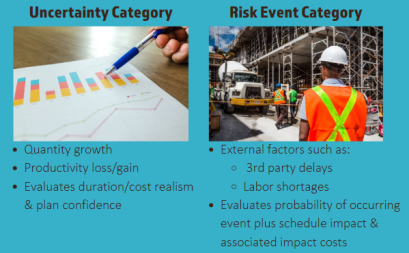
This feedback can come from the Markup process outlined in other topics. From here, the following review process steps can help you conduct a risk assessment utilizing a confidence level, called a P-value.
The below steps explain how to generate a Risk Adjust project:
From the Project View drop-down, select Review.
Select a P-value for instant insight during the review process by first selecting the P-value icon .
Switch the Uncert and Events On/Off to be applied to the corresponding work package or terminal level.
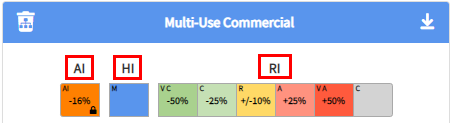
After all uncertainty and events have been agreed to, you can access two main reports that provide insight into the project’s risk:
You can identify how often activities fall upon the critical path during Monte Carlo simulation runs. The image below shows the Criticality % view active.
Using Float Consumption, you can visualize hidden risk assignments due to float consumption and compare activity risk tolerance versus net impacts. The image below shows the Float Consumed and the Criticality % views active.
Adopt any part of the risk model by selecting Adopt Markup or Apply Uncertainty adjustments to deterministic schedule. Both options will run a Critical Path Method schedule calculation and generate a new risk adjusted project schedule.
You can Import and Export risks in the project register. There are options for Oracle PRA – Pertmaster and Deltek Acumen. These are simple Excel formats that can also be generated outside of any tool and used for importing into Schedule.
You can manually add a register event to the project register. Select Add Register Event and then define the event type and description.
Select the filter icon to enable filtering for the register view.
The default matrix in the Knowledge Library is adopted when the project is created. The matrix can be tailored by project to create a probability and severity range that is appropriate for the project.
Additional Information
9977 N 90th Street, Suite 250 Scottsdale, AZ 85258 | 1-800-637-7496
© 2024 InEight, Inc. All Rights Reserved | Privacy Statement | Terms of Service | Cookie Policy | Do not sell/share my information
