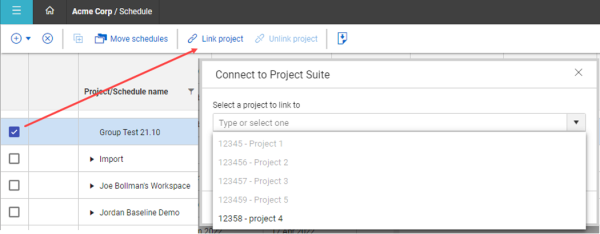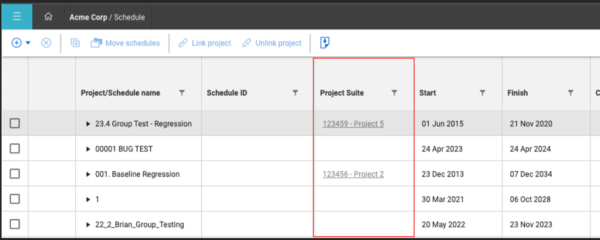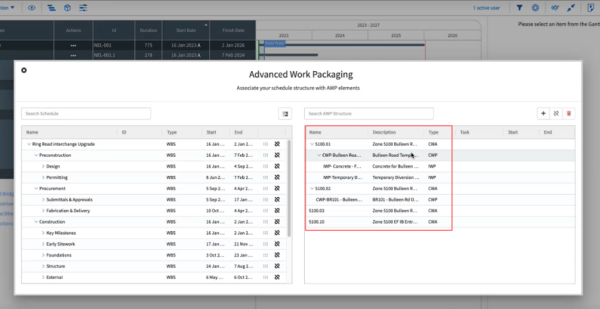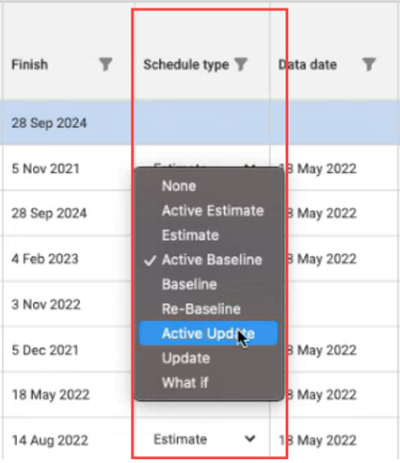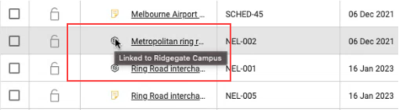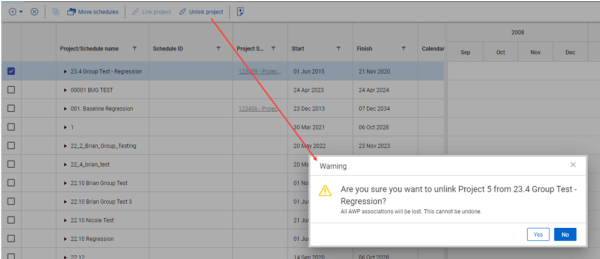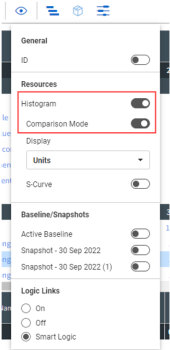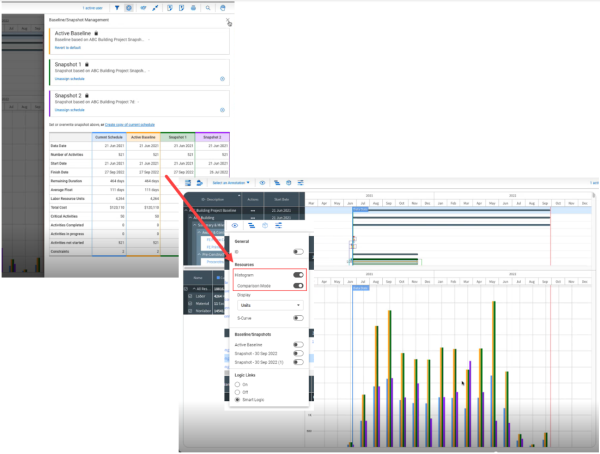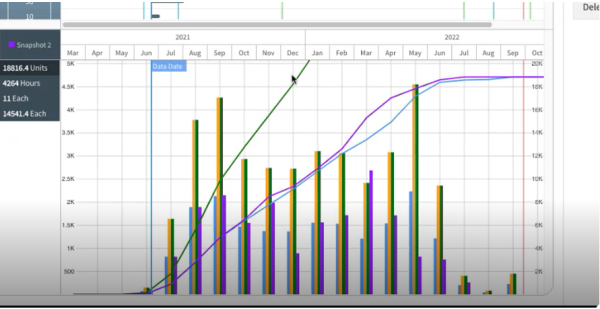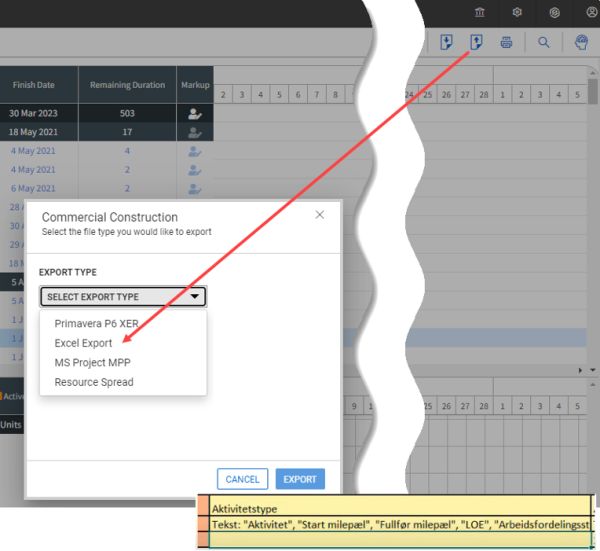The integration with Project Suite has been built primarily for the Project Suite migration. For new users or non-connected workspaces, you can now navigate to the Project List page, select a workspace and link a project. You can then select a project in Project Suite to connect and link a project schedule in Schedule.
When linked, the Project Suite field becomes populated with a selected project.
When you go to AWP, you now see Plan and Progress data in that schedule.
When a project schedule is identified as an Active Update Schedule Type, it becomes the Project Suite connected schedule.
An InEight icon shows next to the project schedule name to signify that the schedule is now linked with a project in Project Suite.
Unlink a Project Suite project
You can select Unlink project to disconnect a Project suite project from Schedule. All the AWP associations will be deleted, and any changes cannot be undone.
New histogram comparison mode view – In View Options, you can now view the histogram in comparison mode, when enabled.  Read more
Read more
When the Comparison mode toggle is set to On, the baselines and snapshots that exist in the Baseline/Snapshot Management show as a graph with the current baseline. The histogram compares resources rolled up to the category type and shows you resources as they trend.
Each line in the graph represents a baseline, snapshot, and the current estimate.
The histogram graph can now also be shown in units and burn rate.
You can also view the histogram with an S-Curve that shows you a cumulative trend line for each baseline, snapshot and current.
 Read more
Read more