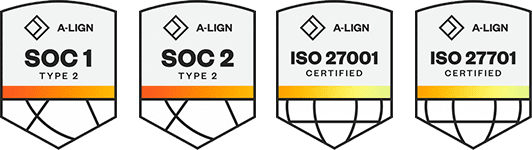Products
Solutions
Resources
9977 N 90th Street, Suite 250 Scottsdale, AZ 85258 | 1-800-637-7496
© 2024 InEight, Inc. All Rights Reserved | Privacy Statement | Terms of Service | Cookie Policy | Do not sell/share my information
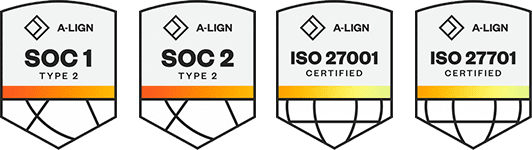
You can manage teams and resource assignments settings in Teams.
Teams are used to group resources to assign to claiming steps for scope items. Teams created at the organization level are inherited by all projects in the organization. For more information, see Teams in organization settings.
To manage teams for your project, go to Settings > Design > Engineering > Teams.
You can do the following actions:
Add – Click in the Enter team drop-down list, select a team, and then click the Add team icon.
Remove - Click the Remove team icon to the right. You cannot remove a team assigned in a project.
Sort - Select a team, and then click the up and down arrows to the right of the table to change the position of the team.
In the Resource assignment section of the Teams tab, you can enable or disable organization and/or vendor teams for scope planning. The option to enable and/or disable organization and vendor planning teams gives you control on scope item visibility for team users.
You can enable the following options:
Enable Organization team/user planning — When set to ON, user assignment is restricted to the organization teams and their assigned users when assigning them to scope items during planning.
Enable Vendor team/user planning — When set to ON, user assignment is restricted to the vendor teams and their assigned users when assigning them to scope items during planning.
When only Enable Vendor team/user planning is set to ON, only vendor users are shown when a vendor is selected in a scope item. In planning, you can assign a vendor team to scope items. For example, when team Subcontract Designer is assigned to scope items and users from that team log in to the Engineering module, they are restricted to only their assigned team scope items in the Assigned Team tab.
When a user from Subcontract Designer is assigned to a scope item, the user can view their assigned team scope items in the Assigned to Me tab.
For more information about assigning vendor users, see Vendors in InEight Platform.
You must have Level 3 – Account Admin permissions in InEight Platform or a role with the applicable permissions in Engineering.
Additional Information
9977 N 90th Street, Suite 250 Scottsdale, AZ 85258 | 1-800-637-7496
© 2024 InEight, Inc. All Rights Reserved | Privacy Statement | Terms of Service | Cookie Policy | Do not sell/share my information