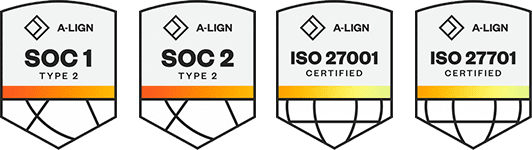Products
Solutions
Resources
9977 N 90th Street, Suite 250 Scottsdale, AZ 85258 | 1-800-637-7496
© 2024 InEight, Inc. All Rights Reserved | Privacy Statement | Terms of Service | Cookie Policy | Do not sell/share my information
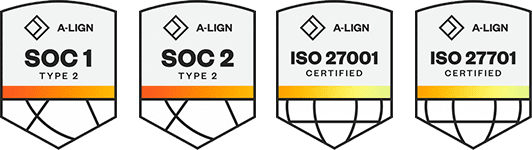
Importing lets you add scope items in bulk. All imported scope items that pass validations are added to the Scope items page. The imported scope items that fail validations are added to the Error resolution page. All imports are shown in Audit log > Import history.
You must have the permission Import scope items.
To import new scope items:
On the Scope items page, click the Export icon, and then select Export scope item template. A Microsoft Excel spreadsheet is downloaded.
Fill in the fields in the spreadsheet, and then save it.
On the Scope items page, click the Import icon, and then select Import scope items.
Click Browse, and then select the saved spreadsheet.
Click Import. The import status is shown, and then the Import history page opens. If there are any errors, they are shown in the table.
If there are issues, click Completed with issues in the Status column to open Scope item error resolution, and then click the scope item ID to view and resolve issues before saving.
You can also add individual new scope items manually using the interface. For more information, see Add a scope item.
Additional Information
9977 N 90th Street, Suite 250 Scottsdale, AZ 85258 | 1-800-637-7496
© 2024 InEight, Inc. All Rights Reserved | Privacy Statement | Terms of Service | Cookie Policy | Do not sell/share my information