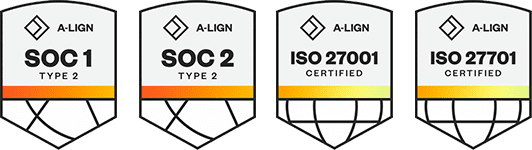Products
Solutions
Resources
9977 N 90th Street, Suite 250 Scottsdale, AZ 85258 | 1-800-637-7496
© 2024 InEight, Inc. All Rights Reserved | Privacy Statement | Terms of Service | Cookie Policy | Do not sell/share my information
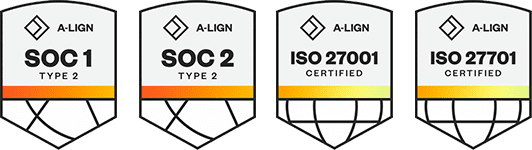
Contact groups can be set up on a per user basis and made available to other users from within the same company.
A smart contact group is populated and updated automatically with existing and future contacts based on a defined filter criteria.
Click the Module Menu, hover over Address book and select Contacts.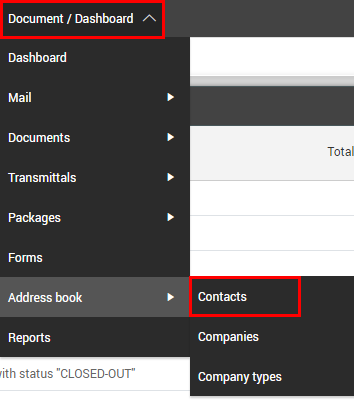
Select whether to make the group available to one of the following:
Myself
Company
Project
Select the company from the drop-down menu.
Select the contact and add them to the To, Cc or Bcc groups.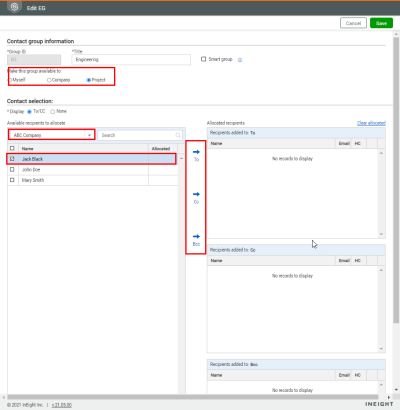
If you select None under contact selection, you can add members to a contact group under a single selection.
To make the contact group a smart group, select the Smart group check box.
The Bcc option will only be available if blind copies have been activated for the project.
Click Save.
What's next: You can view the contact group history on the History tab.
Summary: Create a smart contact group when you want the group to be updated automatically based on defined filter criteria.
Considerations: You cannot manually add contacts to a smart contact group. If an existing contact group is changed to a smart contact group, the allocated contacts are removed.
Select the Smart group check box.
Select the filter criteria and click Filter to automatically add contacts to the contact group.
Click Save.
What's next: You can view the contact group history on the History tab.
Additional Information
9977 N 90th Street, Suite 250 Scottsdale, AZ 85258 | 1-800-637-7496
© 2024 InEight, Inc. All Rights Reserved | Privacy Statement | Terms of Service | Cookie Policy | Do not sell/share my information