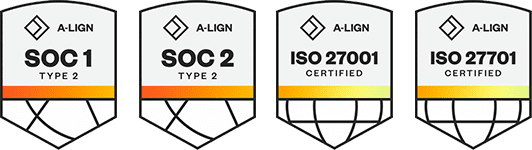Products
Solutions
Resources
9977 N 90th Street, Suite 250 Scottsdale, AZ 85258 | 1-800-637-7496
© 2024 InEight, Inc. All Rights Reserved | Privacy Statement | Terms of Service | Cookie Policy | Do not sell/share my information
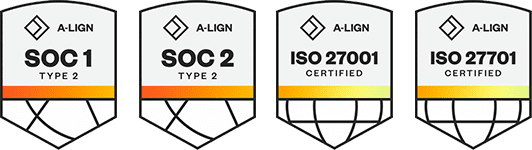
The review initiator has a choice of using the default rules based review team or using a custom workflow that can be defined from scratch or based on a predefined free-form review team.
Summary: Activate a custom workflow to create an ad hoc review team to review one or more documents.
From the Module Menu, hover over Documents, and then select Manage workflow.
Alternatively, from the Dashboard Workflow tile, select Awaiting activation.
Verify that the Manage Document Workflow page view is set to Review not started. Select the documents to activate the review process.
Click the Activate button.
From the Review type for the available document(s) drop-down list, choose the review type for the documents. If the documents will be reviewed using one of the possible integrations, such as to Bluebeam or Microsoft Office, select the applicable review type. If the documents are to be reviewed in Document, select Document.
If applicable, enter the review session ID and the review session name. The system also applies these values automatically, so the project can use a predefined session ID format. These values help identify the review documents and can be used in filtering or grouping documents.
Select the option Custom Workflow as the workflow type. The dialog expands to show workflow options.
If the documents selected all relate to the same rules based review team, the Review Coordinator will be auto selected at the review team members window. The default review members will be listed, these can be altered if required.
Select the Review Coordinator or Role for the Review.
Select the Reviewers to make up the review team. use the Company drop-down list to select the company the reviewers belong to. Then move the relevant contacts to the right hand pane.
Repeat the above step for any reviewers from other companies.
Enter the required sequence and review duration for each reviewer.
Enter the Total Review Durations for the review.
Click Save to activate the workflow and click OK at the confirmation message.
You can organize the register to show workflows in groups for easy reference. To group entries, drag the column header to the gray bar above the register. You can drag multiple columns to the bar to create groups within groups. You can also click the column headers to switch between ascending and descending order.
Instead of selecting reviewers directly from the address book, you can select them via Free Form Review teams or roles already defined. Users can be removed or added to the list as required.
The reviewers are notified in order of sequence to complete their reviews.
When you activate workflow for documents that have the same review team, Document automatically generates a unique tag for the documents in the workflow. The tag shows in the Tags column in the Review or Release register for you to use to filter the register to quickly find all documents in the workflow.
Additional Information
9977 N 90th Street, Suite 250 Scottsdale, AZ 85258 | 1-800-637-7496
© 2024 InEight, Inc. All Rights Reserved | Privacy Statement | Terms of Service | Cookie Policy | Do not sell/share my information