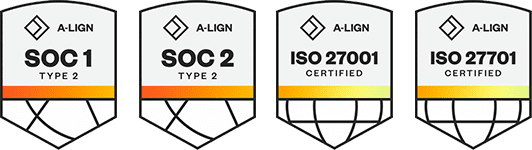Products
Solutions
Resources
9977 N 90th Street, Suite 250 Scottsdale, AZ 85258 | 1-800-637-7496
© 2024 InEight, Inc. All Rights Reserved | Privacy Statement | Terms of Service | Cookie Policy | Do not sell/share my information
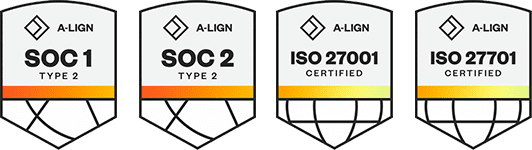
The Review Initiator can activate the manual workflow to the default review team which can be edited as required.
Summary: Activate a default workflow to select a predefined group of reviewers that will review one or more documents.
Considerations: The review initiator can activate the workflow on a per document basis or for a batch of documents.
From the Module Menu, hover over Documents, and then select Manage workflow.
Alternatively, from the Dashboard Workflow tile, select Awaiting activation.
The Manage Document Workflow page opens.
Verify that the Manage Document Workflow page view is set to Review not started. Select the documents you want to send through the review process.
Click the Activate button. The Activate review dialog box opens.
From the Review type for the available documents drop-down list, choose the review type for the documents. If the documents will be reviewed using one of the possible integrations, such as to Bluebeam or Microsoft Office, select the applicable review type. If the documents are to be reviewed in Document, select Document.
The system selects applicable review types based on the file type and the integrations available on a project.
If applicable, enter the review session ID and the review session name. The system also applies these values automatically, so the project can use a predefined session ID format. These values help identify the review documents and can be used in filtering or grouping documents.
Select the option Default Workflow as the workflow type, and then click OK.
The review process will be activated using the rules based review team each document relates to.
You can organize the register to show workflows in groups for easy reference. To group entries, drag the column header to the gray bar above the register. You can drag multiple columns to the bar to create groups within groups. You can also click the column headers to switch between ascending and descending order.
The first reviewer (for serial reviews) or all reviewers (parallel reviews) will be notified by email to complete their review.
The default rules based review team can be modified during the activation process by clicking the Add/Edit link at the Manage Document Workflow page. The changes only apply to the document against which you clicked Add/Edit. After saving, a prompt to activate the workflow for this document shows.
If a restrained document that has been released is edited by the originator by adding an additional view file, even if the revision or status are not changed, the document is automatically available for workflow activation again. When activated in this scenario (that is, the revision has not changed) the workflow will be considered as Level 2.
If the option is enabled, the Review Initiators can Release or Reject a document prior to activation of workflow.
When you activate workflow for documents that have the same review team, Document automatically generates a unique tag for the documents in the workflow. The tag shows in the Tags column in the Review or Release register for you to use to filter the register to quickly find all documents in the workflow.
Additional Information
9977 N 90th Street, Suite 250 Scottsdale, AZ 85258 | 1-800-637-7496
© 2024 InEight, Inc. All Rights Reserved | Privacy Statement | Terms of Service | Cookie Policy | Do not sell/share my information