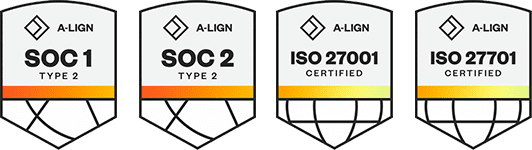Products
Solutions
Resources
9977 N 90th Street, Suite 250 Scottsdale, AZ 85258 | 1-800-637-7496
© 2024 InEight, Inc. All Rights Reserved | Privacy Statement | Terms of Service | Cookie Policy | Do not sell/share my information
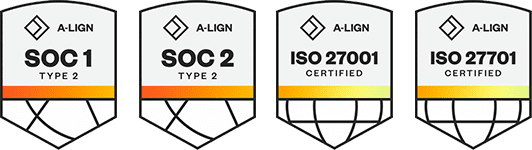
A workflow can be modified once it has been activated. You can add or remove reviewers, change the sequence or durations of the reviewers, or reactivate a completed reviewer.
Summary: Modify an in-progress workflow when you want to add, remove, or reactivate reviewers.
From the Module menu, hover over Documents, and then select Manage workflow. Alternatively, from the Dashboard Workflow widget, select Awaiting activation. The Manage Document Workflow page opens.
Change the Show option to Reviews in progress.
Click Edit icon for the document to modify the workflow.
The Document review workflow dialog box opens.
Add or remove members from the workflow or modify the sequence and durations for each reviewer as required. Reviewers who have completed their review cannot be removed or adjusted.
Click Save.
Summary: You can add, remove, or replace reviewers in bulk to save time when you have to make the same changes for multiple reviewers.
From the Manage Document Workflow page, select the applicable workflows, and then expand the Actions menu.
Select the action:
Add Reviewers: Add one or more reviewers to the in-progress workflow for the selected documents.
Remove Reviewers: Remove users or roles as reviewers if they have not reviewed the selected documents.
Replace Reviewers: Replace one reviewer with an alternative reviewer for the selected documents, subject to the reviewer being replaced having not reviewed the documents. You can replace a reviewer with a user or a role.
Summary: You can reactivate a completed reviewer if that reviewer needs to return to the document to make additional comments or redlines.
Considerations: A reviewer can be reactivated only when the workflow is in the same workflow step.
Additional Information
9977 N 90th Street, Suite 250 Scottsdale, AZ 85258 | 1-800-637-7496
© 2024 InEight, Inc. All Rights Reserved | Privacy Statement | Terms of Service | Cookie Policy | Do not sell/share my information