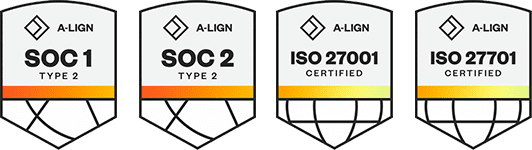Products
Solutions
Resources
9977 N 90th Street, Suite 250 Scottsdale, AZ 85258 | 1-800-637-7496
© 2024 InEight, Inc. All Rights Reserved | Privacy Statement | Terms of Service | Cookie Policy | Do not sell/share my information
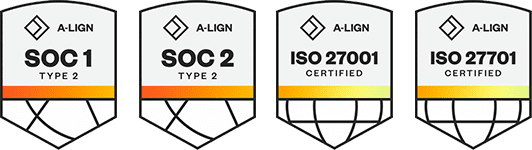
Mail, Documents, Transmittals, Packages, Defects, Forms and Checklist items can be assigned to a Lot. These can be accessed by clicking on the modules listed under each Lot or Sub Lot and then opening the relevant tab.
Select required items, click on the right arrow to bring them to the Selected work items to link then click Save.
Any item filed within the Lot will illustrate a status within the Lot – this is specific to the Lot and can be used to illustrate progress of that item.
Once items are added to Lots, they become accessible within the Lot according to existing access rules. For example, attached mail will be visible to those users with access to this type of Lot and Sub Lot as long as they would otherwise have access to this mail in the register (being the sender/recipient of the mail or having company access to the mail).
Companies can see items that have been filed in the Lot, provided that that company has access to the item, so you can have a unified view of the Lot contents.
Once an item has been associated with a Lot it can also be removed if required.
Additional Information
9977 N 90th Street, Suite 250 Scottsdale, AZ 85258 | 1-800-637-7496
© 2024 InEight, Inc. All Rights Reserved | Privacy Statement | Terms of Service | Cookie Policy | Do not sell/share my information