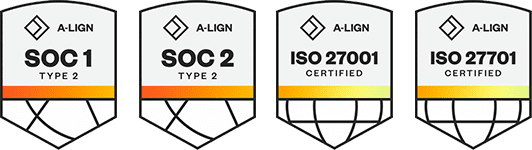Products
Solutions
Resources
9977 N 90th Street, Suite 250 Scottsdale, AZ 85258 | 1-800-637-7496
© 2024 InEight, Inc. All Rights Reserved | Privacy Statement | Terms of Service | Cookie Policy | Do not sell/share my information
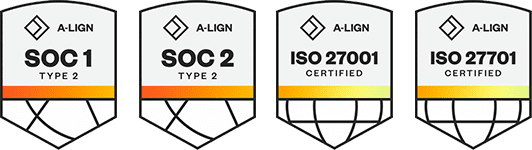
You can use the mobile app to view or add links to a document. The Manage linked items slide-out panel is accessible from the Document register or when you add an image or pin to a PDF in the PDF viewer.
These instructions show how to access the linked items from the Documents register.
From the Documents register, tap the ellipsis in a document entry, and then click Manage Links. The Manage linked items slide-out panel opens.
The panel shows any linked documents that the document has by folder. You can change the view from list view to thumbnail.
Tap the ellipsis next to a link to view metadata details. The Details panel opens.
If the linked item is an image, tap View image to see the full image.
You can use the panel to add links to the document.
Additional Information
9977 N 90th Street, Suite 250 Scottsdale, AZ 85258 | 1-800-637-7496
© 2024 InEight, Inc. All Rights Reserved | Privacy Statement | Terms of Service | Cookie Policy | Do not sell/share my information