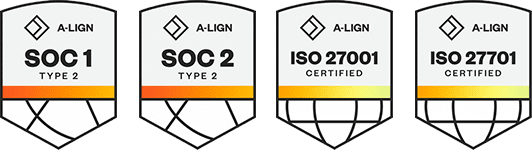Inputs and Calculations
Working in the Inputs data block
The Inputs data block is where the questions will be defined that will be asked of the user when they employ a Cost Item Assembly. Inputs can be value, table or text type inputs and validation rules can be specified for each input such as minimum or maximum values that are acceptable or default values that appear the first time the Cost Item Assembly is employed. These Inputs will be used in subsequent calculations by the Cost Item Assembly and they will be how the user provides the various dimensional and specification variables to the Cost Item Assembly.
When planning your Cost Item Assembly consider the benefits of Conditional Inputs when working in the Inputs / Calculations area.
Step by Step — Using the Formula Editor
- In the first empty field under Variable Name, give a name to the variable.
The Variable Name is how the calculations will reference the input values.
- The Display Order field can be set to control the order which the user is prompted to provide the input values.
- Select the Description field to input the description of your variable.
- In the Input Type field, select either options of Table, Value, or Text from the drop-down selection.
- The Input Type value of Table presents the user with a selection register of predefined values to ensure a proper selection when the Cost Item Assembly is employed. The creation of Tables and their associated data is explained in the Cost Item Assembly Record Tables tab below.
- The Table field is only enabled when the Input Type value is Table and provides the user with a list of valid tables that will serve as the data source of the selection register presented to the user when prompted to input the variable. Tables can be stored in either the Cost Item Assembly and are only visible to that particular record, or they can be stored at the job level, found in Forms > Standard Tables, and data in these tables are accessible to any Cost Item Assembly in the job.
To hide unnecessary columns in these tables, clear the Default Visibility check box in the Table Record.
-
The Default Value field provides the Cost Item Assembly employment dialog input fields with a prefilled value so the user does not have to specifically provide or select a value.
- The Data Validation field determines what type of data validation is enforced when the Cost Item Assembly is employed. This field is enabled only when the Input Type is Value. The selections are as follows:
- None: No validation is enforced and any numeric value is permissible
- Equal: Permits the entry of a value that is equal to the value entered in the Value/Minimum field
- Not Equal: Permits the entry of a value that is not equal to the value entered in the Value/Minimum field
- Greater Than: Permits the entry of a value that is greater than the value entered in the Value/Minimum field
- Greater Than or Equal: Permits the entry of a value that is equal to or greater than the value entered in the Value/Minimum field
- Less Than: Permits the entry of a value that is less than the value entered in the Value/Minimum field
- Less Than or Equal: Permits the entry of a value that is equal to or less than the value entered in the Value/Minimum field
- Between: Permits the entry of a value that falls between the range of numbers defined by the values entered into the Value/Minimum field and the Maximum field
- Not Between: Permits the entry of a value that does not fall between the range of numbers defined by the values entered into the Value/Minimum field and the Maximum field
- The Value/Minimum and Maximum fields are enabled when the Input Type field is Value and the Data Validation field is set to something other than None.
- The Visibility Condition field enables the user to display a variable in a specific order based on the formula inputs they can select.
- The Default Visibility check box determines if a value appears in the default form.
- Tag fields and User Defined Fields can be used as needed to help categorize, group, sort and filter the various calculation results.
Working in the Calculations Area
Calculations are created by the inputs from the Cost Item Assembly Record. These calculations will help the user to define the dimensional and specification variables of the Cost Item Assembly.
Step by Step — Using the Formula Editor
- In the Variable Name field, create a name for the Calculation.
The Variable Name field in the Calculations section will be the name that other Calculations can refer or link to and this name must be unique within the context of the Cost Item Assembly.
-
Select the Description field and provide a brief description of what the results of the calculation should yield. This is for information purposes and will help in identifying appropriate calculation results when linking them to Cost Item fields.
- Under the Formula section, create a formula using the Formula Editor by clicking the
 button.
button.
-
The Default Result will display the default result based on the Formula and the currently provided Default Values from the Inputs section. A Default Result of ? indicates that the expression cannot be displayed due to a missing variable or a formula expression that cannot be resolved.
- Tag fields and User Defined Fields can be used as needed to help categorize, group, sort and filter the various calculation results.
This field value is how the other calculation routines can reference the resulting value. This value must be unique within the context of the Cost Item Assembly.
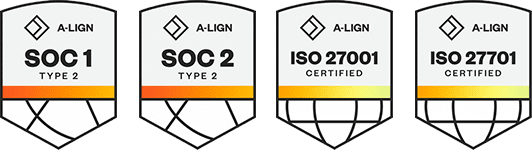
 button.
button.