Products
Solutions
Resources
9977 N 90th Street, Suite 250 Scottsdale, AZ 85258 | 1-800-637-7496
© 2024 InEight, Inc. All Rights Reserved | Privacy Statement | Terms of Service | Cookie Policy | Do not sell/share my information


After a month of executing work, the scheduler launches a review cycle that sends a notification to all invited field personnel. The field employees submit progress updates that show up for the scheduler to review and approve in his scheduling tool.
This section covers how to use InEight Schedule to get progress updates from the field.
As the scheduler, you may have conducted a review cycle at an earlier stage of the project-when you were validating the plan and preparing the baseline schedule. You can continue to use the review cycle feature to gather progress updates from the field directly in InEight Schedule. Field personnel will be able to input progress for each activity, which can then be reviewed and applied to the current schedule.
If your team uses a different mode of communication for update cycles, such as spreadsheets or documents, you can input that progress manually. Access Update the Schedule to learn more.
Follow the steps below to see an example of initiating a new update/review cycle.
In the Plan view, you select the WBS item for Piping in the Work Breakdown Structure panel. In the Delegation section of the Iris panel, you click the ellipsis icon to manage contributors.
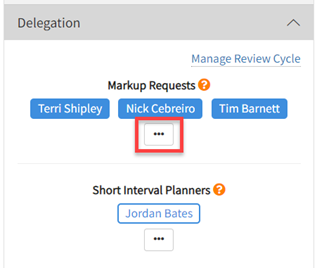
You select the Superintendent as a contributor and click Save.
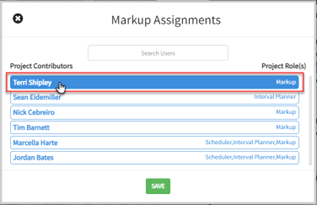
Next you click Manage Review Cycle.
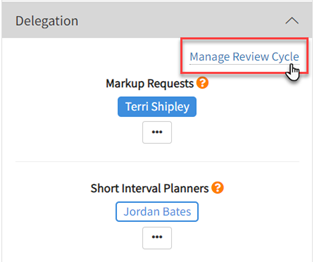
You can initiate a review cycle at any level of schedule detail. Contributors will be invited to input progress on each subordinate activity that falls under your selection.
After the scheduler initiates a new update/review cycle, the next step is for field planners to input progress on their activities.
Follow the steps below to see an example of a team member inputting progress from the field.
As the superintendent overseeing the piping work, you receive an email notification inviting you to input progress on your assigned tasks. You click the link to open the project.
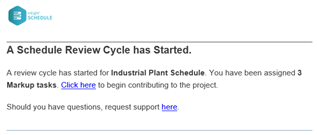
InEight Schedule opens to the Markup view, and your assigned tasks are visible.
You double click the first activity to get started.
In the pop-up window, you confirm the Start Date and adjust the Remaining Duration to 22 days. You then click Save.
Now the scheduler will be notified that your markup is complete.
Access the following links for additional information on using InEight Schedule to input progress:
Additional Information
9977 N 90th Street, Suite 250 Scottsdale, AZ 85258 | 1-800-637-7496
© 2024 InEight, Inc. All Rights Reserved | Privacy Statement | Terms of Service | Cookie Policy | Do not sell/share my information
