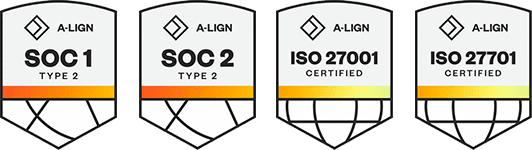Products
Solutions
Resources
9977 N 90th Street, Suite 250 Scottsdale, AZ 85258 | 1-800-637-7496
© 2024 InEight, Inc. All Rights Reserved | Privacy Statement | Terms of Service | Cookie Policy | Do not sell/share my information
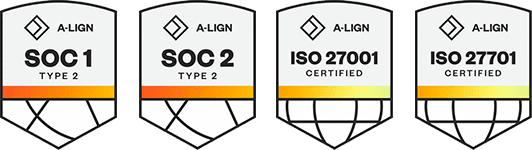
Over-allocation shows you where you are over allocated based on your resource limits. For example, where you planned for more resources needed to complete the work than you currently plan to have on site. This means in the month of August and September, the bars above the line represent a need for more resources. To fix this over-allocation, you can move activities around to flatten that peak, add more resources, or extend the duration of your activities.
The line across the histogram represents the activity calendars on which these resources are assigned. Weekends, holidays, and exceptions make the line drop because you are working fewer days in that given period. During those periods, you have fewer days to complete the work.
Use the following step by step to enable Over-allocation in the Resource Histogram.
In the toolbar, click the View options icon.
With Resource Histogram enabled, switch the Over-allocation toggle to enable Over-allocation.
Additional Information
9977 N 90th Street, Suite 250 Scottsdale, AZ 85258 | 1-800-637-7496
© 2024 InEight, Inc. All Rights Reserved | Privacy Statement | Terms of Service | Cookie Policy | Do not sell/share my information