Products
Solutions
Resources
9977 N 90th Street, Suite 250 Scottsdale, AZ 85258 | 1-800-637-7496
© 2024 InEight, Inc. All Rights Reserved | Privacy Statement | Terms of Service | Cookie Policy | Do not sell/share my information

Roles and permissions are maintained in InEight Platform and Web Completions. In Platform, they can be accessed by navigating to Suite administration > Roles and permissions. The setup and design of Completions’ roles and permissions are different than any other of the InEight cloud platform applications. It is important to know that a Level 3 role (high level permission allowing for the viewing of all modules in Completions) must be present and maintained correctly in Platform for subsequent users to get added in Completions.
| Name | Module | Definition | Examples Names |
|---|---|---|---|
|
Platform account administrators |
Platform |
Account Administrators with Level 3 – Account Admin access. Highest level access with view all modules and edit all modules access. |
Account Administrator Dev/Ops Administrator |
|
Compliance module administrator |
Platform |
Responsible for creating or modifying the roles for the specific Compliance Admins within each module. |
Safety Dept Administrator Quality Dept Administrator Compliance Product Administrator |
|
Compliance admins |
Compliance |
Responsible for administering Compliance on a daily basis per the organizational assignments. |
Compliance Administrator |
|
Compliance roles |
Compliance |
Specific job roles with limited access. |
Form Creator Crane Manager |
Platform account administrators must have Level 3 permissions, which allows access to Completions with the suitable permissions. By default, this is assigned to an Account Administrator and a Dev/Ops role. This allows full access to view all modules and should be assigned with discretion. During initial setup, a Platform role lower than Level 3 will not have access to Completions.
Any other permission to get into Completions, outside of the Level 3 role, must be obtained.
There are no settings in Platform that will allow a level lower than Level 3 to get into Completions.
A Completions menu drop-down option does not exist in the Permissions in Suite administration > Roles and permissions > Permissions.
By default, Platform account administrators are set up to view all modules (as shown below in the Organization and project > Completions settings). These settings override all Completions level permissions. The first user to log into Completions must be a Level 3 user.
The Platform account administrators will then set up a second user in Completions. The second user in Completions can then start assigning users directly in Completions (which is common practice).
In general, the average Completions user does not need Platform permissions to access Completions. Users (other than a Level 3 user) are maintained directly in Completions. A level 3 user assignment overrides all Completions-level assignments.
Completions roles are Completions specific. You can set permissions for each role. In Completions you can create as many roles as needed to facilitate any process you plan to do in the module. The standard Completions application comes with the following seated roles:
| Role | Description |
|---|---|
| Module administrator | Gives full access to all the permissions and allows anyone with the role to perform these events or actions. |
| Reporter | A general role that allows the execution of forms in any category or project assigned. It does not allow manipulation of other users, role creation, or template creation. |
| Read only | A general role that allows the viewing of events and tasks in any category or project assigned. It does not allow manipulation of other users, roles, templates, events, or tasks. |
Any role you create will default to reporter permissions until you change it.
The following tables summarize the actions you can take on individual Completions pages with each permission.
| Permission | Page | Permitted Actions |
|---|---|---|
| Edit module summary | Module summary |
Add and edit Module name. Add and edit Description. Add and edit Module image. Activate and deactivate module toggle. |
| Completions landing page | View side menu and tiles according to your assignments. | |
| Module landing page | View side menu Settings link. | |
| Create and edit reporting tags | Module summary | Create and edit tags. |
| Manage module organization exclusions | Module summary | Exclude or include any level of an organization or project. |
| Create and edit categories | Categories |
Add a category. Edit a category. Inactivate a category. Delete a category. |
| Create and edit classifications | Classifications |
Add a classification. Edit a classification. Inactivate a classification. Delete a classification. |
| Create and edit statuses | Statuses |
Add a status. Edit a status. Inactivate a status. Delete a status. |
| Edit email templates | Email templates | Edit an email template. |
| Completions landing page | Side menu and tiles according to your assignments. | |
| Create notifications |
Events list Tasks list |
Create notifications for projects, roles, and users in your assignments. |
| Create and edit Inspection and Test Plans | Inspection and test plans | Create and edit inspection and test plans in organizations and projects. |
| Create and edit User groups | User groups | Create and edit user groups. |
| Permission | Page | Permitted Actions | |
|---|---|---|---|
| Edit completed events/tasks |
Events list Tasks list |
Reopen a completed event to pending status. | |
|
Event (inside) Task (inside) |
Use complete button after a closed event or task is edited. | ||
| Edit event/task properties | (The subpermissions below can be selected and deselected after Edit event/task properties is selected.) |
Events list Tasks list Event (inside) Task (inside) |
Edit an event or task in your assignments using the Information slide-out panel. |
| Form flow panel on event | Edit any role or user in available steps. | ||
| Edit event/task proj/org |
Events list Tasks list Event (inside) Task (inside) |
Edit the Proj/org field of any event or task in your assignments using the Information slide-out panel. | |
| Edit event/task category |
Events list Tasks list Event (inside) Task (inside) |
Edit the Category field of any event or task in your assignments using the Information slide-out panel. |
|
| Edit event/task due date |
Events list Tasks list Event (inside) Task (inside) |
Edit the Event date and Due date fields of any event or task in your assignments using the Information slide-out panel. |
|
| Edit event/task status |
Events list Tasks list Event (inside) Task (inside) |
Edit the Status field of any event or task in your assignments using the Information slide-out panel. | |
| Edit event/task Reporter/Responsible party |
Events list Tasks list Event (inside) Task (inside) |
Edit the Reporter and Responsible party fields of any event or task in your assignments using the Information slide-out panel. | |
| Edit event/task title |
Events list Tasks list Event (inside) Task (inside) |
Edit the title field of any event or task in your assignments using the Information slide-out panel. | |
| Delete events/tasks |
Events list Tasks list |
Delete any event in assignments area. | |
|
Only provide access to own forms/tasks on the event/task list (Select one or more categories from the drop-down list) |
Events list Tasks list |
View only events where you are a reporter. You cannot see any other events or tasks you did not initiate as a reporter. | |
| View deleted categories in the event/task list |
Events list Tasks list |
Filter to show inactivate categories. | |
| Copy events/tasks from event/task lists |
Events list Tasks list |
Copy an event or task. You cannot copy an event with form flow. | |
|
Allow access to event/task history (Select one or more categories from the drop-down list) |
Event and task information panel | View the history of the event or task. | |
| Permission | Page | Permitted Actions |
|---|---|---|
| Create and edit roles | Roles |
Add a new role. Edit a role. Copy a role. Delete a role. |
| Add role dialog box |
Add a name. Add description. Select active check box. Add all permissions. |
|
| Edit role dialog box |
Edit a name. Edit description. Select active check box. Edit all permissions. |
|
| Completions landing page | View side menu and tiles according to your assignments. | |
| Module landing page | View side menu Roles link. | |
| Create and edit user assignments | User assignments |
Add a new assignment. Edit an assignment. Copy an assignment. Inactivate an assignment. Delete an assignment. Transfer user assignments. Create a user group. |
| Completions landing page | View side menu and tiles according to your assignments. | |
| Module landing page | View side menu User assignments link. | |
| Restrict the ability to assign users to the following roles | Add user assignments wizard | Enable roles available to create a user assignment. |
| Edit user assignments icon on assignments slide-out panel | Edit icon is available only if roles from list associated with the permission are the only roles on the assignment. If an assignment includes a role that is permitted and a role that is not permitted, you cannot edit the assignment. | |
| Remove user assignments | Remove icon is available only from roles list associated with the permissions. | |
| Restrict the ability to assign users to only the following reporting tags | Add reporting tags dialog box in User assignments | Can only assign the selected reporting tags to users. |
| Permission | Page | Permitted Actions |
|---|---|---|
| Create and edit templates | Templates manager forms |
Create a new form. Edit a form. Copy a form. Inactivate a form. Delete a form. |
| Templates manager tasks |
Create a new task. Edit a task. Copy a task. Inactivate a task. Delete a task. |
|
| Form builder | Use all functions including form flows. | |
| Task builder | Use all functions including form flows. | |
| Compliance landing page | View side menu and tiles according to your assignments. | |
| Module landing page | View side menu Templates manager link. |
The Make this role read only check box is at the bottom of the Add role or Edit role dialog boxes.
| Permission | Page | Permitted Actions |
|---|---|---|
| Make this role read only | Completions landing page | View side menu and tiles according to your assignments. |
| Module landing page |
View links. View forms. View tasks. To-do list is not shown because forms and tasks cannot be assigned. |
|
| Events page |
View events according to your assignments. View information side panel. Cannot enter information in fields. |
|
| Tasks page |
View tasks according to your assignments. View information side panel. Cannot enter information in fields. |
Your project’s home landing page dashboard will always show the Completions option on the left navigation menu, regardless of a user’s permissions.
If you select Completions on the left navigation menu, and do not have the appropriate Completions permissions assigned in Completions, a message will appear requesting you to coordinate permissions setup with your Admin.
The following diagram maps out the Completions permissions workflow phases.
| # | Phase | Module | Definition |
|---|---|---|---|
|
|
Implementation Phase. |
Platform and Completions |
The process for creating Platform and Completions permissions in the InEight cloud platform. |
|
1 |
Platform Account Admin access. |
Platform |
Dev Ops and other Account Admin roles have Completions permissions, allowing for full open access into Completions . Suite administration > Roles and permissions. |
|
2 |
Completions role creation in Platform. |
Platform |
The Account Admin creates Completions Module Admin Level 3 roles for Completions module specific administration. This is specific to the roles’ discipline, such as a Quality Dept Administrator. The Account Admin changes the settings for the Quality Dept. Administrator to have view and edit quality module access. Suite administration > Roles and permissions. |
|
3 |
Completions Admins created to facilitate administration of product. |
Completions |
Completions Module Admin creates the Completions Administrators, who facilitate the administration of the Completions product. Allows for ability to make other Completions assignments.. |
|
4 |
Admins are created within Completions at lower levels |
Completions |
You can use the seated Administration role for providing role access. Completions Admins are created within Completions at lower levels of the organization to facilitate administration of the product. |
|
5 |
Completions must have roles & assignments per module. |
Completions |
You can use the seated Reporter role for the activity of filling out forms. Other (limited access) role options are available based on your business needs. Completions must have roles and assignments within Completions. . |
The Completions Implementation phase for InEight cloud platform involves setting up permissions and roles for Completions users, in both Platform and in Completions.
The Level 3 – Account Admin roles first need to possess Level 3 – Account Admin level access.
Platform Account Administrators must have Level 3 – Account Admin permissions to grant access to the Completions Admins such as the Quality Dept Admins. You can edit the Level 3 roles in Suite administration > Roles and permissions by selecting Account Administrators and clicking on the change icon.
If a Platform Account Administrator does not have Level 3 – Account Admin access, click the check box next to the name of the role and select Change.
Scroll down to select the Organization and project menu to view the Completions settings permissions.
Completions does not have its own menu under Permissions. The Completions settings are located under the Organization and project menu.
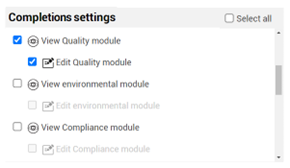
The Platform Account Administrator needs to then navigate into the Suite Administration > Add or Edit Role > Suite Administration > Completions setting to adjust Administrator level to Level 3, then grant access to both View and Edit all modules. By selecting both permissions, it will override all permissions that are set within Completions.
The typical Completions user does not need a Platform permission to access Completions.
When the Platform account administrators have the proper Platform Completions permissions, they can create or modify the roles for the specific Completions Module administrators. The Platform account administrator needs to create specific Completions module-based roles in Platform that resemble the type of work being done in Completions.
For example, in Suite administration > Roles and permissions, the Platform account administrator may want to create a role for the Quality Director in Platform and grant View quality module access along with Edit quality module access.
The Quality Director - Admin role needs the following access settings:
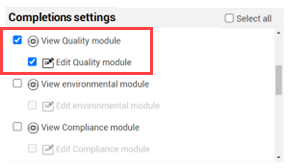
The users in these roles will typically not be administering Completions daily. This activity would be a role in Completions
The reasons for creating the Completions Admin roles are to:
This role is responsible for setting up Completions, defining process, and administering Completions daily per the organizational assignment. When the Completions Module Administrator roles are created, they can now go into Completions and assign the organization user responsible for creating and assigning Completions permissions.
In the previous step, the Quality Director was granted access to both View quality module and Edit quality module. The Quality Director can now navigate to the landing page and navigate to Settings.
The Quality Director can then select from the Completions setting menus.

The Quality Dept administrator is now in the Module Summary, with the goal of managing permissions. Steps 4 and 5 will describe functions for the roles of a Completions Admin and a Reporter. The Quality Department administrator is responsible for maintaining all the higher-level settings in Completions, including the highlighted settings below.
This Completions administrator administers Completions daily per the organizational assignments. After this role is created, the Completions admin can then create roles in Completions for other users. This could include other administrators at lower levels, reporters, form creators, etc. This role could also create role permissions that then create other role permissions.
After selecting the Roles tab, you see a list of Completions roles. All these roles can be created and modified by the Completions administrator, which is a seated role. You can also create other roles for different Completions activities.
The Administrator, Read-only, and Reporter roles are both seated roles. All other roles are customer created.
When you click the role Name, the Completions administrator has access to every permission available in Completions.
This includes create and edit roles, and to create and edit user assignments. This role is intended to have full access to Completions module permissions as shown under Roles/Users permissions.
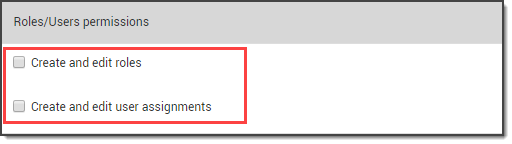
Other roles in Completions can have limited access to perform job specific roles, just like the seated role called Reporter.
The reporter role has limited access. The primary role for the role is to fill out Completions forms. Other roles can be created at this level with various role permissions.
Other limited roles could include job functions like Form Creator, who can create and modify forms.
The read-only roles are generated automatically to allow users to access the system but not perform actions like filling out forms or tasks. You can also turn any role into a read only role which enables the role permission to view anything within their assignment(s).
In the Completions landing page, under Administration click Roles.
Click the Add role icon.
Enter Name and Description.
Do not select any of the menu options.
Select Make this role read only.
Click Save
Additional Information
9977 N 90th Street, Suite 250 Scottsdale, AZ 85258 | 1-800-637-7496
© 2024 InEight, Inc. All Rights Reserved | Privacy Statement | Terms of Service | Cookie Policy | Do not sell/share my information
