Products
Solutions
Resources
9977 N 90th Street, Suite 250 Scottsdale, AZ 85258 | 1-800-637-7496
© 2024 InEight, Inc. All Rights Reserved | Privacy Statement | Terms of Service | Cookie Policy | Do not sell/share my information

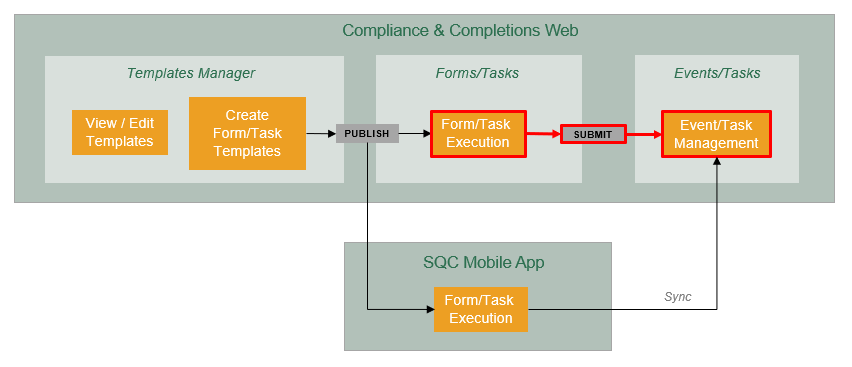
You can launch a form or task by navigating to the Completions landing page, and then choosing a category in the Forms or Tasks window.
In the Completions landing page you can find the Forms and Tasks windows. Select the Favorites drop-down list under Forms or Tasks, and then a category associated with the module needs to be selected. A category contains the forms/tasks that are associated with Completions. If you do not see a category that applies, it means you do not have Completions assignments to that category for that project.
An Item Locked message shows when the application detects that you or another user has the same form or task open on another device or browser instance or when the system did not remove the lock.
When the application detects that you have the same form or task open, the Unlock and Edit option shows in the Item Locked message. The message warns you that if you choose to unlock and edit the form or task, any changes made to the form or task in other devices or instances will be lost, and the application will load the form or task data from the last save performed on the server.
The duration of the lock is 15 minutes.
You can choose from the following options:
Cancel – Returns you to the previous page. Clicking the Close icon to close also returns you to the previous page.
View – Opens the form to see the last saved form data in View mode.
Unlock and Edit – Unlocks the form or task for further editing. Any changes to the previous form or task are discarded upon saving or submitting.
The following step-by-step will show you how to launch a form.
Select the Main menu > your organization > Completions.
In the Forms window, click the Favorites drop-down menu.
A list of form categories is shown.
Select a category, and then a form in the category.
A new window opens showing the selected form.
You can close the form by selecting Cancel on the top right corner.
Selecting Cancel results in the loss of any data you have entered since the last time you saved. The system does not autosave your work.
Launching a task follows the same process. In the Task window, select a category to launch the task.
Additional Information
9977 N 90th Street, Suite 250 Scottsdale, AZ 85258 | 1-800-637-7496
© 2024 InEight, Inc. All Rights Reserved | Privacy Statement | Terms of Service | Cookie Policy | Do not sell/share my information
