Products
Solutions
Resources
9977 N 90th Street, Suite 250 Scottsdale, AZ 85258 | 1-800-637-7496
© 2024 InEight, Inc. All Rights Reserved | Privacy Statement | Terms of Service | Cookie Policy | Do not sell/share my information

You can change the column views in the All events and tasks pages. The custom viewsets can be saved and sent so that the global events and tasks can be viewed outside your current organization and project.
After you filter or sort the view to your preference, click the Viewset drop-down list, and then Save view as… option. You can save the views you use often.
In this example, the page is filtered to only include Incident related events.
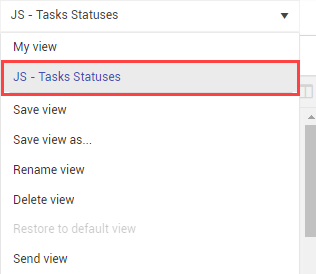
When a saved view is created, it is also available as a link to the left of the module card.
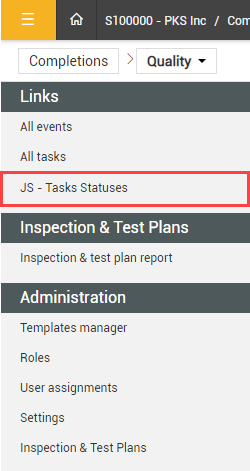
You can send your saved view to others. When you send a view, you are sending the organization, project, and applied filters defined by the view, not the exact same forms and tasks that you can see.
What receiving users see depends on their permissions. If they do not have permission to view all forms or tasks within the parameters, they cannot see them.
Click the View drop-down menu, and then select Send view.
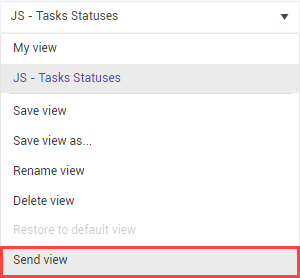
In the dialog box, select the users and roles to whom you want to send the view, and then click Send.
Global Events/Tasks view lets you see events and tasks outside of the organization or project you are currently viewing. To show the Events or Tasks page in global view, click Global Events/Tasks at the top-right of the page.
In the global events an tasks page, you can narrow or expand your view using the query builder in the side panel. You can narrow or expand according to module, organizations, and projects you are assigned to.
Additional Information
9977 N 90th Street, Suite 250 Scottsdale, AZ 85258 | 1-800-637-7496
© 2024 InEight, Inc. All Rights Reserved | Privacy Statement | Terms of Service | Cookie Policy | Do not sell/share my information
