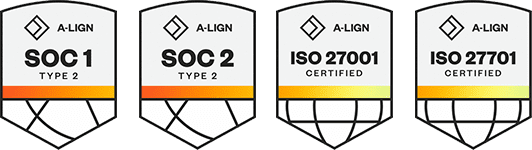Products
Solutions
Resources
9977 N 90th Street, Suite 250 Scottsdale, AZ 85258 | 1-800-637-7496
© 2024 InEight, Inc. All Rights Reserved | Privacy Statement | Terms of Service | Cookie Policy | Do not sell/share my information
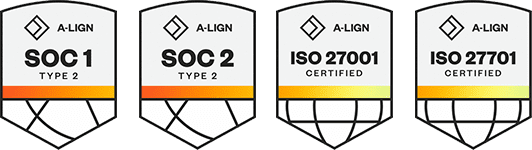
You can customize how the mobile application syncs with the web application in Menu > Settings > Sync Settings.
Sync in Advance – Syncing in advance lets you choose whether to sync items from the web in 7, 14, or 21 days in the future. ![]() Read more
Read more
Sync Over – You can choose whether to allow syncing only over Wi-Fi or over both Wi-Fi and Cellular. ![]() Read more
Read more
Sync Profile – The Sync Profile settings lets you sync assigned work items to your device. ![]() Read more
Read more
Pending Sync Messages - You can receive pending sync alert messages when you launch the SQC application. ![]() Read more
Read more
Additional Information
9977 N 90th Street, Suite 250 Scottsdale, AZ 85258 | 1-800-637-7496
© 2024 InEight, Inc. All Rights Reserved | Privacy Statement | Terms of Service | Cookie Policy | Do not sell/share my information