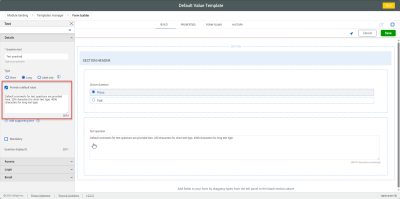Completions 23.12 Release Notes
Web Release Notes
-
New default values in forms – You can now configure default values in templates for Choice and Text questions. The configured values will show as default when performing the form. This will speed up the process when filling out a form when you have common default values.
 Read more
Read more
-
Automapping feature – You can now setup automapping to map templates to project values in the project structure or components and create a series of checklists for project structure levels (nodes) or inspection and test plans. Automapping setup lets you configure a series of map values that will be used as tags you can map to nodes in project structure, which can then be mapped to templates. This eliminates having to manually perform this process.
 Read more
Read more
Mobile Release Notes
Updated 16-FEB-2024
-
Sync improvement- The auto-sync feature has been disabled, and the application no longer syncs automatically when launched. Now, a banner at the top of the application informs you when the last project sync took place. You must sync the application to get the most recent updates, such as the latest template revisions, permissions, or access to newly assigned projects.
Notice that when you sync your project now, the application only syncs the current (most recently downloaded) active project. The application no longer syncs multiple projects, which minimizes the time needed to sync the project. The previously active project still shows in recent projects but will not sync. For more information about syncing, see Sync.