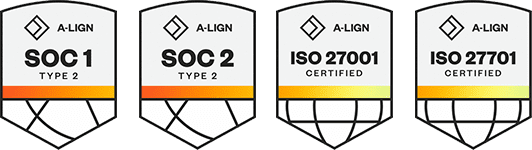Products
Solutions
Resources
9977 N 90th Street, Suite 250 Scottsdale, AZ 85258 | 1-800-637-7496
© 2024 InEight, Inc. All Rights Reserved | Privacy Statement | Terms of Service | Cookie Policy | Do not sell/share my information
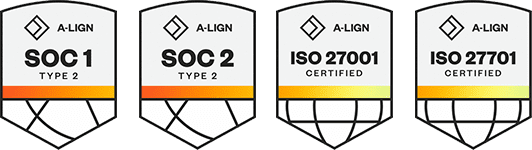
General release is available starting 05-AUG-2024.
Updated 05-AUG-2024
Item Locked message in forms and tasks – The Item Locked message has been updated and a new Unlock and Edit option has been added to the options in the message. ![]() Read more
Read more
Pending sync messages alerts – You can now receive pending sync alert messages when you launch the SQC application. The alert messages remind you that there are submitted events or tasks that have not synced to the web. ![]() Read more
Read more
To-do List Action Required message – When you open a new project and have pending saved forms or tasks, the updated alert message prompts you to go to your To-Do List Saved tab to sync, submit, or delete the items in the list prior to downloading a new project. ![]() Read more
Read more
Additional Information
9977 N 90th Street, Suite 250 Scottsdale, AZ 85258 | 1-800-637-7496
© 2024 InEight, Inc. All Rights Reserved | Privacy Statement | Terms of Service | Cookie Policy | Do not sell/share my information