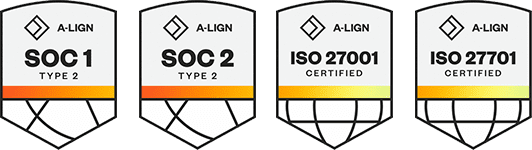Products
Solutions
Resources
9977 N 90th Street, Suite 250 Scottsdale, AZ 85258 | 1-800-637-7496
© 2024 InEight, Inc. All Rights Reserved | Privacy Statement | Terms of Service | Cookie Policy | Do not sell/share my information
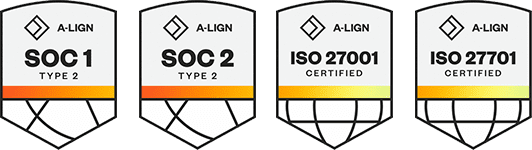
There are several ways to complete a form or task depending on how it is set up by your administrator and what the next steps are.
If you do not have enough time to complete a form or task, or not all information about the event is readily available, you can tap Save to save your work. You can then continue or close the form or task, and then come back later to complete and submit it.
As part of filling out a task, you might have to assign it to someone else to complete part of the task. To assign a task, tap the Assign button. If you want to start a new task immediately after assigning the current task, tap Assign and start new task.
After you complete your event or task, tap the Submit button to submit it. The buttons may have other labels depending on how the form or task is configured. In this example, the button is labeled Submit and Complete the form.
Once saved or submitted, the event or task will be available for others to access on the web via Completions web, Compliance, or the InEight mobile application.
Additional Information
9977 N 90th Street, Suite 250 Scottsdale, AZ 85258 | 1-800-637-7496
© 2024 InEight, Inc. All Rights Reserved | Privacy Statement | Terms of Service | Cookie Policy | Do not sell/share my information