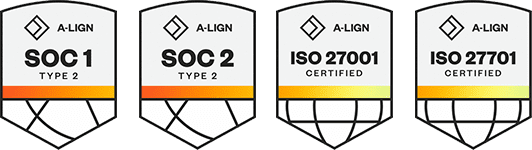Products
Solutions
Resources
9977 N 90th Street, Suite 250 Scottsdale, AZ 85258 | 1-800-637-7496
© 2024 InEight, Inc. All Rights Reserved | Privacy Statement | Terms of Service | Cookie Policy | Do not sell/share my information
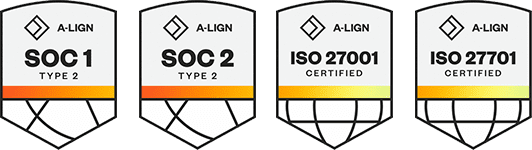
After Inspection and Test Plans have been enabled for the module, you can create and manage ITPs at the organization level. Create new ITPs manually or import them using a template. The template is available to download from the Download template link.
From your organization home page click Settings, and then select Compliance or Completions. The Module management page shows the available modules under Product Settings.
The Inspection and Test Plans toggle must be enabled for the module.
In the Product Settings landing page select the Module Settings tab, and then select a module. The Module settings landing page shows.
Select Inspection & Test Plans.
In the Inspection & Test Plans page, click the Download template link. The Inspection and Test Plan Import Template is downloaded to your downloads folder.
Fill in the ITP information. Included in the template are the Instruction and Example sheets.
Click Create ITP. The Create ITP dialog box shows.
Enter the required fields, and then click Select file to Import.
Select the ITP template, and then click Open. The ITPs will show in the Inspection & Test Plan page.
You must have Level 3 – Account Admin permissions in InEight Platform or a Compliance or Completions role with the applicable permissions.
Additional Information
9977 N 90th Street, Suite 250 Scottsdale, AZ 85258 | 1-800-637-7496
© 2024 InEight, Inc. All Rights Reserved | Privacy Statement | Terms of Service | Cookie Policy | Do not sell/share my information