Products
Solutions
Resources
9977 N 90th Street, Suite 250 Scottsdale, AZ 85258 | 1-800-637-7496
© 2024 InEight, Inc. All Rights Reserved | Privacy Statement | Terms of Service | Cookie Policy | Do not sell/share my information

You can expand a column as needed to see the entire title of that column by using the same method that you would in Excel. If you hover over the column, you will see that your cursor changes from the arrow to the width selector.
The following registers retain the new size if you leave and then come back to the page:
You can move a column from one place to another using drag and drop. If there are columns that you do not use, you can hide and unhide them from the view as needed.
You can sort any column by clicking once on the column header.
To sort a column, click on the column header.
Click the column header again and the column will sort in descending order.
Click the column header again to remove the sort.
You can filter columns to drill in on key information pertaining to your specific needs.
From the Contracts page of InEight Contract, click the inverted pyramid of the Type column header.
Hover over Filter, and a validated list appears.
Select Material contract from the drop-down list, then click Filter.
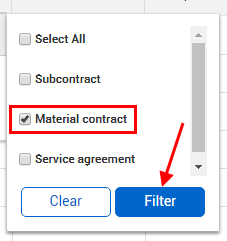
Additional Information
9977 N 90th Street, Suite 250 Scottsdale, AZ 85258 | 1-800-637-7496
© 2024 InEight, Inc. All Rights Reserved | Privacy Statement | Terms of Service | Cookie Policy | Do not sell/share my information
