Products
Solutions
Resources
9977 N 90th Street, Suite 250 Scottsdale, AZ 85258 | 1-800-637-7496
© 2024 InEight, Inc. All Rights Reserved | Privacy Statement | Terms of Service | Cookie Policy | Do not sell/share my information

The Milestones tab displays the Scheduled dates and Milestones for your bid package, organized into information groups.
In the Scheduled dates information group, the Kickoff date and Project delivery (Needed by) date are auto populated from the bid package wizard.
The Project delivery (Needed by) date represents when the material needs to be on site or when the services need to happen. It is the date you are driving towards for having the contract finalized.
In the Contract delivery (Lead time) (days) field, you can indicate how much lead time you need for the contract to be delivered, which is subtracted from the Project delivery (Needed by) date to calculate the Contract target execution date field.
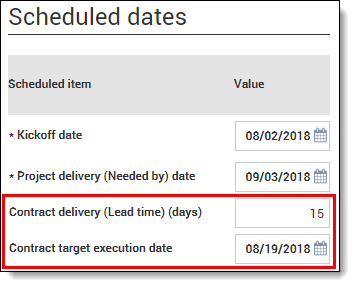
In the Milestones information group, you can view the milestones needed to complete the bid package. Some of these milestones may already exist on the bid package by default if specified in your project settings (see tip below). Depending on the scope and complexity of the bid package, you may want to add additional milestones to track the package’s progress effectively. You can tell which milestones you added manually because you have an option to remove them, by clicking on the remove icon (minus sign).
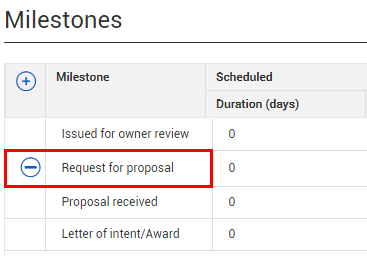
Customer bid package milestones can be added for our organization by your project administrator under Organization > Settings > Contract > Milestones.
For each milestone, there is a Scheduled section, where you can enter each milestone’s duration in days or completion date. Each milestone has a completion date, set to the bid package’s Kickoff date by default. Contract calculates the completion date or duration based on the values you enter. For example, if you enter a duration, Contract calculates the completion date based on the milestone's duration. If you enter a completion date, Contract calculates the duration based on the date.
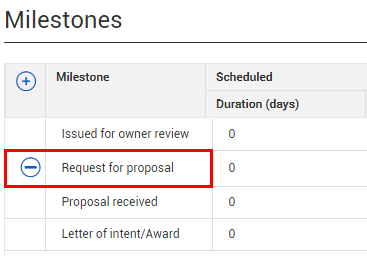
Each milestone also contains a Forecasted section to help you predict the actual timeline of the bid package. Use the Duration (days) or Completion date fields to adjust the Forecasted Completion dates. The Completion date defaults for each milestone from the Kickoff date.
The Duration (days) field and Completion date field work in tandem. Changing the Duration of any milestone will change its Completion date and vice versa.
The Milestones information group also shows the float for the bid package. You can set the Calculate float based on field to calculate the float based on the contract target execution date or the project delivery (Needed by) date. The total available float and the remaining float for the bid package are shown.
Your float days calculated as the float days from the previous milestone plus the duration days of the current milestone. The remaining float days are calculated as the difference between the Contract target execution date and the date of the last forcasted milestone. The Total available float is now calculated as the remaining float plus the sum of uncompleted scheduled milestone float..
If you need any lead time for the contract delivery, you can enter this in the Contract delivery (Lead time) (days) field, and it will subtract it from your float days. In this example, entering two weeks of lead time lowers the total available float from 15 days to 1 day.
You can allocate your total available float days to your milestones as needed. As you do so, the Remaining float will deduct the days you have allocated to indicate how many float days you have remaining. In this example, 1 float day is allocated to the Issued for bid milestone. The date of the following milestone (Request for Proposal) moves forward a day and the Remaining float changes from 1 to 0.
The following steps walk you through how to add milestones to a bid package and define their scheduled and forecast completion dates.
Select [Your Initials] Training Bid Package from the Bid package page.
Select the Milestones tab.
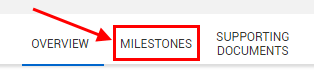
Under the Scheduled dates information group, change the Kickoff date to [today’s date].
Enter 14 in the Contract delivery (Lead time) (days) field.
Under the Milestones information group, click the Add icon to add a new milestone.
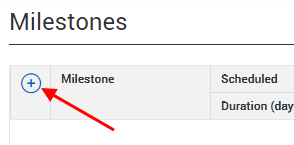
From the Add milestones window, select the following available milestones by clicking their respective Add icons: (these need to be added in Organization settings)
Click Add.
You can delete milestones you added by clicking the remove icon. Milestones that are required per the Project Settings cannot be removed.
Enter Scheduled Durations for your milestones as indicated in the image below:
Change the completion dates for your forecasted items to match your scheduled completion dates (example below).
Enter 1 in the Float (days) field for the Issued for bid milestone.
When you enter the actual completion date, the milestone Complete flag is automatically filled in. If you delete the date, the flag no longer shows as filled in.
In the bid package’s header section, the Status of the bid package will then reflect the next incomplete Milestone.
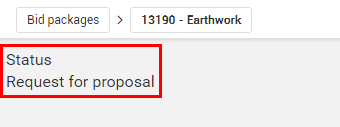
When you create a bid package, a button appears on the top-right of the bid package record, to allow you to convert the bid package to a contract. You will learn how to convert a bid package to a contract in the next lesson.
Additional Information
9977 N 90th Street, Suite 250 Scottsdale, AZ 85258 | 1-800-637-7496
© 2024 InEight, Inc. All Rights Reserved | Privacy Statement | Terms of Service | Cookie Policy | Do not sell/share my information
