Products
Solutions
Resources
9977 N 90th Street, Suite 250 Scottsdale, AZ 85258 | 1-800-637-7496
© 2024 InEight, Inc. All Rights Reserved | Privacy Statement | Terms of Service | Cookie Policy | Do not sell/share my information

The Supporting Documents tab contains all the documentation for the contract in one location. This includes all insurance, surety, waivers, etc. Because this information is in one tab, the contract, compliance, and finance teams can verify the vendor has supplied all necessary documentation for compliance with the subcontract.
On the Add supporting document window, you are required to specify the document type. All system-managed and custom document types are supported.
The Add supporting document window requires additional data dependent on the type of document you attach. For example, the Insurance document type requires the following addition fields: Subtype, Insurer, Effective date, Expiration date and Notes. You can also add a document from InEight Document.
Single sign-on is available for Contract to Document features, such as adding a document from Document. When you use one of these features, the Document sign-on page opens, and you can enter your credentials. This creates a sign-on token that lets you remain signed in until the session ends. The first time you sign in to Document, a black secondary window and the Document Home window also open. You can close these windows. Single sign-on is activated, and they are not shown again.
Document types Insurance, Surety, Certification, Tax ID form, and Other have the option to send notifications when the document expires. An expiration value is set at the organization and project levels that indicates the number of days before the responsible parties receive notification. When the Expiration notification enabled toggle is set to Yes, notifications are sent until you turn off the setting in the document or after 180 days past the expiration date. The Expiration notification enabled toggle remains set to Yes, so you can quickly see that notifications were sent. The Tax ID form document type also has a field for the Tax identification number.
For a quick way to add documents to a central location to add all at once to a contract can be done at the Contract tab. You can add a new supporting document or a document from InEight Document.
To add a new document, go to the Contracts > Supporting Documents tab. Click the Add Supporting document icon, and then select New Supporting document.
Complete all the fields required, including upload your document you want to be attached from your desktop or from InEight Document.
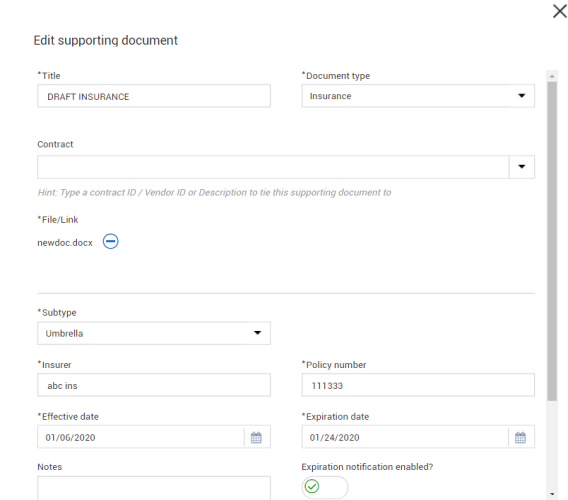
After you select Save,the document is saved to the register and ready to be linked to a contract later.
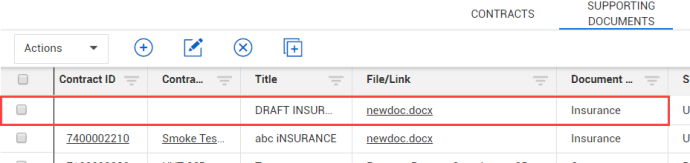
When you upload a document of type Proposal, subtype from Vendor in InEight Change and associate it to a Contract ID, the document is visible in Contract as read-only on the main Supporting document register and the Contract supporting document tab.
If a VCO was selected in Change, it is also shown on the VCO supporting document tab. The proposal has an approval status of Not applicable, and Contract Document workflow is not considered. Only the Change workflow for the document is considered. The document is read-only in Contract.
Additional Information
9977 N 90th Street, Suite 250 Scottsdale, AZ 85258 | 1-800-637-7496
© 2024 InEight, Inc. All Rights Reserved | Privacy Statement | Terms of Service | Cookie Policy | Do not sell/share my information
