Products
Solutions
Resources
9977 N 90th Street, Suite 250 Scottsdale, AZ 85258 | 1-800-637-7496
© 2024 InEight, Inc. All Rights Reserved | Privacy Statement | Terms of Service | Cookie Policy | Do not sell/share my information

You can also use the Bid Wizard to add cost items while you are in the CBS Register. The following steps walk through using the CBS Bid Wizard.
Click the File tab from the Estimate landing page and open the E101 Bid Wizard job you created.
From the Estimate tab, select Cost Breakdown Structure (CBS).
Create a new cost item by typing New in the Description column on the bottom row of the CBS
Highlight the New row.
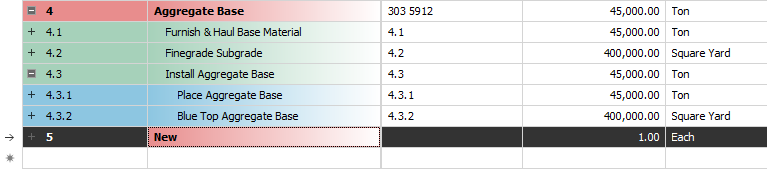
To open the CBS Bid Wizard, click the Bid Wizard icon on the More Actions tab.

The Bid Wizard window opens
Click in the Source Job column on the New cost item row.
From the Source Job drop-down list, select Training Job.
Scroll to the right of the Source Job column and click in the Source CBS Position Code column on the New Cost item row.
A source CBS Register window appears
Select CBS position code 5 – Asphalt Concrete Hot Mix Type A from the register.
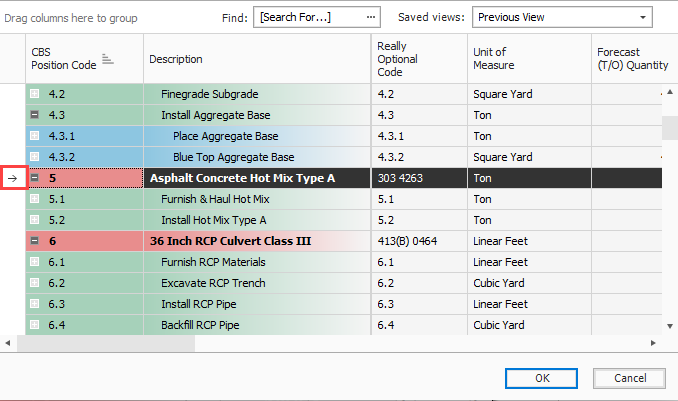
Click OK.
Click Finish on the Bid Wizard.
An Attention prompt displays, asking if you want to make adjustments
Keep the default options selected: Make Adjustments according to their quantity drivers and cost drivers and Adjust the pay rules and shift arrangements to match the destination
Click OK.
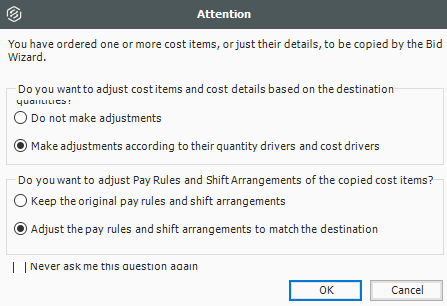
You can see that cost item 5 and its subordinates are now imported into your existing job.
You could choose a new name for the cost item, or name it Asphalt Concrete Hot Mix Type A to match the original cost item

Additional Information
9977 N 90th Street, Suite 250 Scottsdale, AZ 85258 | 1-800-637-7496
© 2024 InEight, Inc. All Rights Reserved | Privacy Statement | Terms of Service | Cookie Policy | Do not sell/share my information
