Products
Solutions
Resources
9977 N 90th Street, Suite 250 Scottsdale, AZ 85258 | 1-800-637-7496
© 2024 InEight, Inc. All Rights Reserved | Privacy Statement | Terms of Service | Cookie Policy | Do not sell/share my information

Now that you have learned how to utilize the Bid Wizard, complete the following steps using the Bid Wizard and Copy & Paste features.
Open the Bid Wizard by clicking the Bid Wizard icon from the More Actions tab.
Choose the Create a new job radio button.
Type BW Exercise (with your initials) in the New Code field and type Exercise in the Description field.
Choose Select cost items.
For all selections, choose Copy from source job.
Select the Also copy all non-utilized resources checkbox.
Select Copy from source job under Unassigned Cost Items and Markup, and the Copy Markup box is automatically selected.
Find and select Training Job and click OK.
Use the Toggle Include All button to exclude all selections.
Select the checkboxes to include Cost Items 4-7.
Click Finish to add the new job.
Select Adjust the pay rules and shift arrangements to match the destination.
Open the CBS to see the cost items that were brought in.
Open the Infra Job Copy with your initials that you created earlier in this lesson.
Copy Cost items 8 and 9 and paste them into the BW Exercise job.
You should end up with the following results
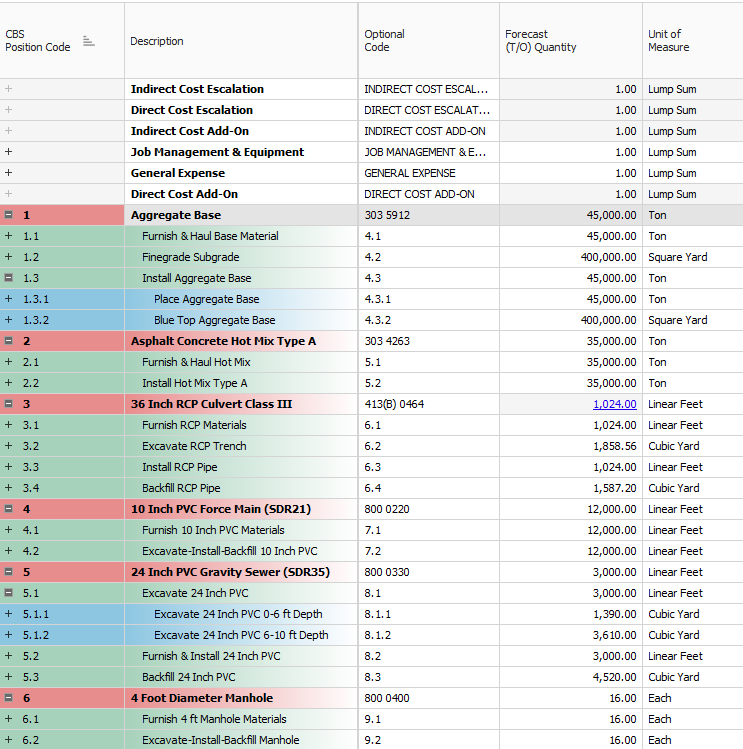
Congratulations, you have completed this exercise!
Additional Information
9977 N 90th Street, Suite 250 Scottsdale, AZ 85258 | 1-800-637-7496
© 2024 InEight, Inc. All Rights Reserved | Privacy Statement | Terms of Service | Cookie Policy | Do not sell/share my information
