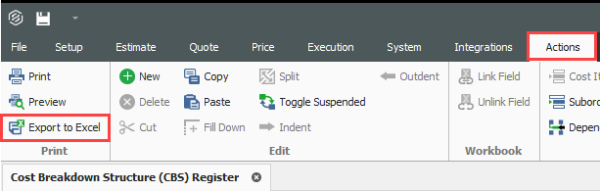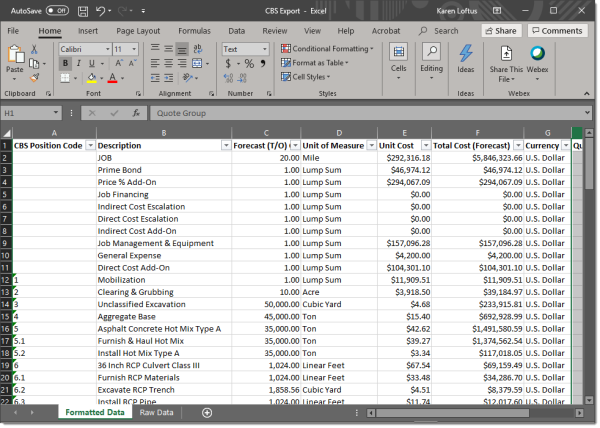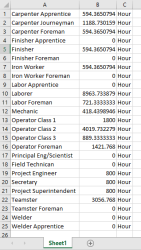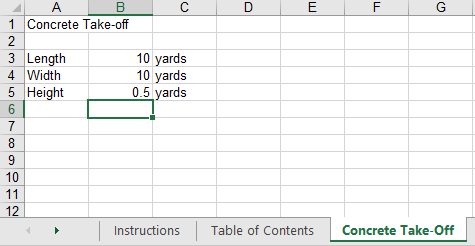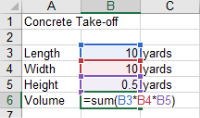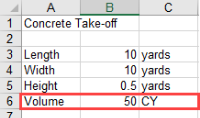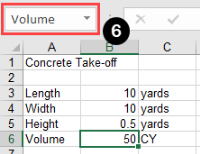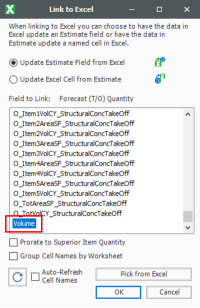Step by Step — Export Data to an Excel Workbook
-
Open the Training Job and from the Estimate tab, open the CBS Register.
-
From the Actions tab, select Export to Excel.
-
On the Export spreadsheet to... dialog, browse to the location (folder) in your system where you want to save the workbook, enter CBS Export in the File name field, and click Save.
Step by Step — Cell Select
-
Open the Training Job and from the Setup tab, open the Resource Rate Register.
-
Select the Labor tab.
-
Select Print View for Summary from your Saved Views drop-down menu.
-
From the top-right corner, select the Cell Select
 icon, (next to the Help icon).
icon, (next to the Help icon).-
This puts you in “cell-select” mode, so you can select cells to copy in the same way you would in Excel.
-
-
With the Cell Select icon active, highlight all information in the Description, Utilization Count and Unit of Measurecolumns for all Labor resources.
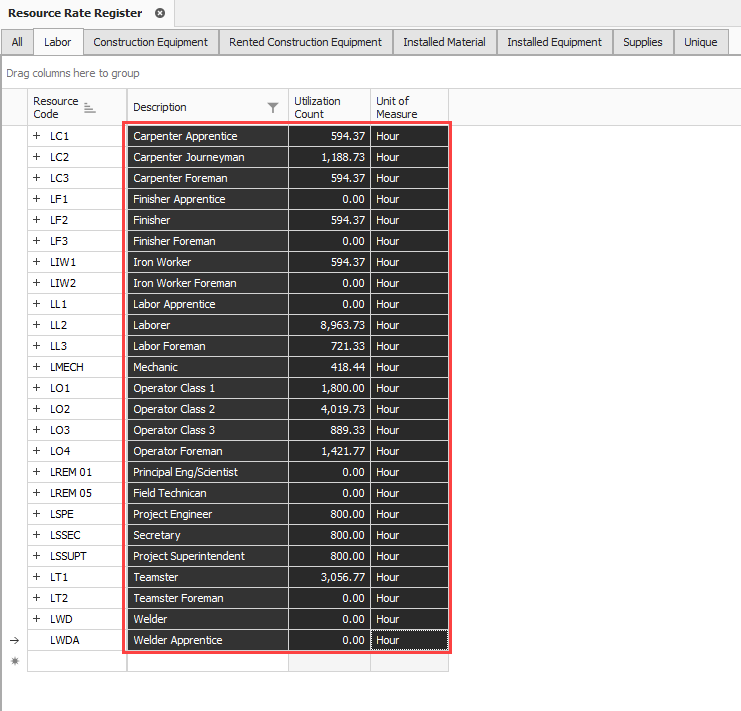
-
Right click on the selection and select Copy.
-
Open an Excel spreadsheet, right click in the A1 field and select Paste Special, choosing CSV as the Source.
-
Click OK.
-
To turn off the Cell Select, simply click the Cell Select Icon again and it deselects
-
Step by Step — Link Estimate to Excel
-
Open the Training Job and from the Estimate tab, open the CBS Register.
-
For this example, create a new cost item in the blank row at the bottom of the CBS register and name it Concrete Foundation.
-
Open the job’s Excel workbook from the Estimate tab, by selecting the Workbook icon.
-
In the workbook, create a new worksheet named Concrete Take-off and enter the following fields:
-
Create a new row to calculate the total cubic yards by factoring the length, width, and height quantities.
-
InEight Estimate will only link to named fields in Excel. Click in the field you want to name (B6), then click in the Field Name window and type Volume.
-
Go back to the CBS Register and right click on the Concrete Foundation cost item Forecast (T/O) Quantity field.
-
From the resulting right click menu, select Link this field to Excel.
-
You can also link the field by selecting the field and then selecting Link Field from the Actions tab
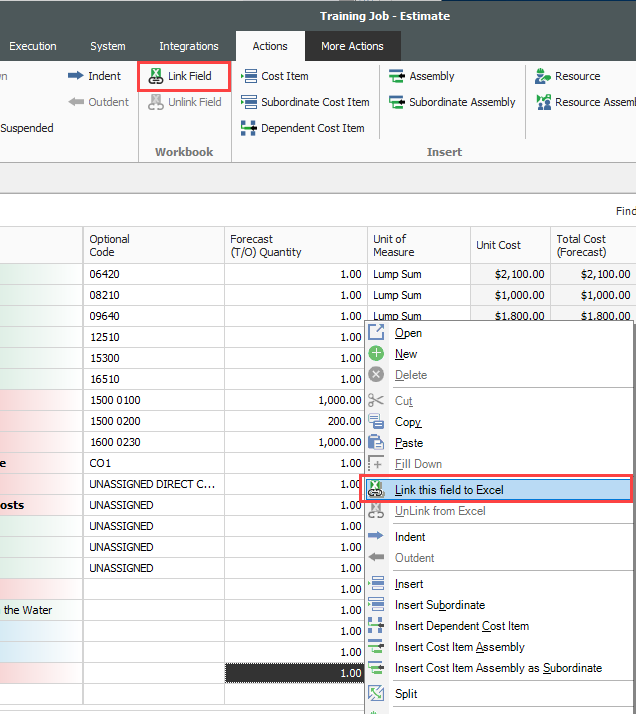
-
-
On the Link to Excel dialog, select the Update InEight Estimate field from Excel radio button.
-
In the Field to link window, select Volume (you may need to click the Refresh
 button for the field name to display).
button for the field name to display). -
Click OK.
-
The Forecast Quantity field for Concrete now is linked to the Volume field in Excel and populates with the take-off quantity (50)
-