Products
Solutions
Resources
9977 N 90th Street, Suite 250 Scottsdale, AZ 85258 | 1-800-637-7496
© 2024 InEight, Inc. All Rights Reserved | Privacy Statement | Terms of Service | Cookie Policy | Do not sell/share my information

This exercise walks through a specific example using the Training Job.
From the Estimate landing page, select the Quote tab.
Select Request for Quote (RFQ).
From the Actions tab, click on the New icon to create a new RFQ.
Select Create RFQ from Quote Group Tag(s), leaving the checkboxes checked to only show quote groups and resources that are being used.
Select the Aggregates quote group from the right panel.
Click OK.
In the Response Deadline Date field, select a date two weeks from today, and for the Response Deadline Time, type a time stamp (e.g. 11:00 am).
Select the Terms & Conditions tab.
Create and type Prices are good for the duration of the contract in the Buyer’s Special Terms & Conditions field.
Type in All items to be delivered to jobsite by supplier’s trucks in the RFQ Instructions field.
Select the Vendor Companies tab and click in the first blank row in the Company Name column.
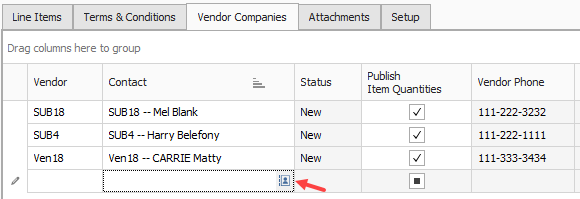
Click on the Address book icon, and then select the following example vendors:
icon, and then select the following example vendors:
Example Vendor 1: Pat Roberts
Example Vendor 2: Stan Mark
Example Vendor 4: Lester Slim
Make sure Publish to File is checked for all vendors.
Uncheck Publish by email for each vendor.
Select the sellers to whom you want to send the RFQ.
Word opens the file automatically for you to review; and from here you can either print it or send it in an email as an attachment
On the Actions tab of the record, select Publish to create your RFQ document.
Select the folder to publish to.
Click OK to save the RFQ Record.
This exercise walks through a specific example using the Training Job.
From the Estimate landing page, select the Quote tab.
Select Request for Quote (RFQ).
Open the RFQ record for which you’ve received quotes.
Select the Vendor Companies tab, and then select the vendors for whom you need to create quotes. In this case, select all the vendors.
From the Actions menu, select Create Quote.
Click OK on the Quotes created prompt.
Close the RFQ record and the RFQ register.
This exercise walks through a specific example using the Training Job.
To open the Quote Register, select Quote from the Estimate landing page.
Select Quotes from the Quote Management section.
Open the Aggregates Quote Record for Vendor 1 – Pat Roberts.
On the Resources tab, make sure No Split is unchecked for all items.
Also on the Resources tab, enter the following unit prices:
|
Resource code |
Description |
Unit price |
|---|---|---|
|
MBR |
Aggregate Base Rock |
$8.00 |
|
MDIRTB |
Dirt Class B |
$6.00 |
Click OK to close the Quote Record.
From the InEight Estimate landing page, select the Quote tab.
Click on the Quotes icon under Quote Management.
Double-click an item (e.g. Pipe Materials).
In the Description field, type in or replace the description.
In the Contact field, select a contact.
Click OK
Select the Cost Items tab on the left side of the page.
Add a cost item under Cost Items.
Then, add another cost item under Cost Items.
On the Packages tab, enter the following 2 new records:
Code: P1
Description: On Site
Amount: $200,000
Code: P2
Description: Off Site
Amount: $300,000
Type in P1 under Package for cost item 7.
Type in P2 under Package for cost item 8.
Select OK.
Under the Quote Comparison and Award ribbon, select Cost Items.
Under Quote Groups, select Pipe Materials.
From the InEight Estimate landing page, select the Quote tab.
Select the Resources icon under Quote Comparison & Award.
Highlight any row under the Quote column you want to duplicate.
Select the Actions tab.
Under the Quotes section, select the Duplicate Quote icon.
From the Header block, enter in any missing information.
Enter additional Cost Items in the Quote tabs data block.
When completed, click OK.
From the InEight Estimate landing page, select the Quote tab.
Select the Resources icon under Quote Comparison & Award.
Select the Actions tab.
From the View section, select the Configure Totals icon.
Select the check box in the Visible column for the Notes caption.
Select OK.
This exercise walks through a specific example using the Training Job.
From the main Estimate landing page select Quote>Quote Comparison & Award.
Select Resources on the Quote Comparison & Award ribbon.
Under Quote Groups, select Aggregates.
Review the quotes to determine the lowest bidder:
MDIRTB is marked as Free for Example Vendor 4 and their quote is not splitable.
Vendor 2 Stan Mark did not give a quote for MDIRTB, so a substitute value is being used.
Vendor 2 has the lowest comparable amount for MBR Aggregate Base Rock and Vendor 1 has the lowest comparable amount for MDIRTB, so you decide to award each respectively. Award each of them by right-clicking on the value and selecting Award.
On the attention prompt click Yes.
This exercise walks through a specific example using the Training Job.
Click the Quote tab and then click the Quotes icon to open the Quote register.
Open the Quote Record for HD Engineering Group and enter a Unit Price of 3,500 which is based on the quote you received.
Select the Special Terms & Conditions tab and select the Seller's Special Terms & Conditions radio button.
Assuming the HD Engineering is excluding certain scope items from this quote, click on the Included checkbox to exclude (uncheck) the following scope items:
Surveying and Layout
Painting Electrical Equipment
Temporary Power and Lighting
Type 150 in the Amount field for Electrical Equipment.
Notice how the 3 scope items you just excluded are now added to the Special Conditions total for the quote.
Click Next to move to the other Quote record for Architectural Designs.
Enter a Unit Price of 3,700.
Press Tab to move to the Special Terms & Conditions tab and select the Seller's Special Terms & Conditions (at right) radio button.
Uncheck the inclusions checkbox for Surveying and Layout.
Add the amount 500.
Click Ok.
Select the Quote tab.
Open the Quote Comparison and Award form, and select the Cost Items tab.
Under Quote Groups, select Electrical work.
Right-click on the quoted amount for Architectural Design and select Award to award the work to them.
Click Yes on the resulting prompt to mark the quote group as reviewed.
Additional Information
9977 N 90th Street, Suite 250 Scottsdale, AZ 85258 | 1-800-637-7496
© 2024 InEight, Inc. All Rights Reserved | Privacy Statement | Terms of Service | Cookie Policy | Do not sell/share my information
