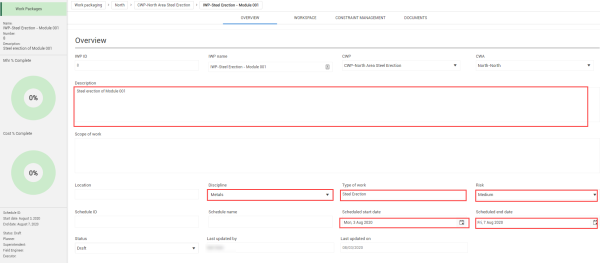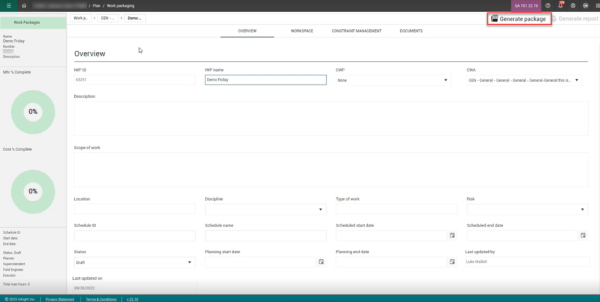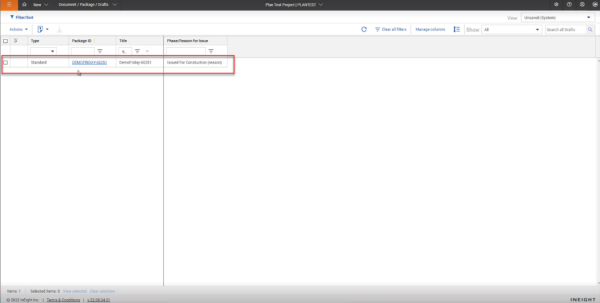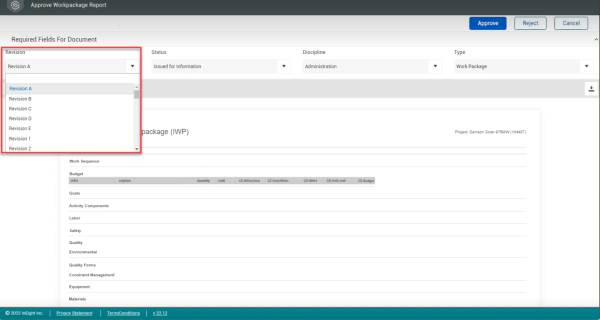Installation Work Package Details
Installation work packages include the details of a group of activities. The details in the work package include installation sequence, components, labor, equipment, safety and quality concerns, and other aspects of the work package. When ready to share, you can attach external files and send to print as a PDF. Or, if you are integrated with InEight Document, you can easily send packages and documents.
You can also create a daily plan in InEight Progress from a work package. For more information, see Daily Plan from Work Package.
Work Package Overview Tab
When you open an installation work package from the Work plans page, the Overview tab is like the construction work package Overview tab, but you can define settings specific to the installation work package. For example:
-
The engineer may be different for this particular package and might report to a different engineer than assigned at the CWP level
-
The IWP’s start and end dates might also be a smaller time period than the CWP’s schedule start and finish dates
You can also edit IWP fields from the grid view of the parent construction work package. From the Work packages tab of a construction work package, you can click in fields in the grid, and then type or select values instead of opening each installation work package to change values.
Installation Work Package Overview
-
On the Work plans/packages page, select the hyperlink ID of your installation work package.
-
In the Overview tab of your installation work package, enter a description in the Description field.
-
From the drop-down list in the Discipline field, select a discipline.
-
For Type of work, input short description.
-
From the drop-down list in the Risk field, select a risk level.
-
Select a Start and End date.
-
Select a Planner.
-
Select a Superintendent.
-
Select an Engineer.
Installation Work Package Workspace Tab
The Workspace tab is where the majority of your planning is accomplished. Here you can enter the planned labor, materials, equipment, components, among other aspects of the plan. You enter these details using data blocks. Some data blocks are open entry fields, such as safety, environmental, and work sequence. However, other data blocks use validated fields based off previously entered information. These include Budget, Component, and Equipment data blocks.
The Labor data block is an open entry field, unless you enter an actual labor resource.
You can track materials assigned as constraints in work packages by integrating with Intelliwave. See Enable external material tracking integrations for more information.
Installation Work Package Workspace
-
On the Work Packages tab of the Work plans/packages page, select the hyperlink ID of your installation work package.
-
From the Installation work package page, select the Workspace tab.
-
Select the View menu and change your view to your previously created viewset (see General Navigation).
-
In the Work sequence data block, add work sequence steps by clicking on the Resource button and enter details for your project.
-
In the Labor data block, add labor by clicking Add labor from resources and enter details for your project.
-
In the new dialog box's Project Resources tab, search for employee names and click the Add icon and enter details for your project.
You can search based off any of the fields associated to the employee (e.g., Employee ID, Trade).
You can add multiple employees at a time in this dialog box. Only employees who can be added to daily plans will show up in the drop-down selection – See your Account Administrator if you do not see an employee.
You can also add generic labor from assigned WBSs in the Estimate/Control Resources tab. You must first add a component associated with the appropriate WBS to the IWP.
-
In the Equipment data block, add equipment by selecting Add equipment from resources and enter details for your project.
You can also add generic equipment from assigned WBSs in the Estimate/Control Resources tab. You must first add a component associated with the appropriate WBS to the IWP.
-
In the Activity Components data block, add equipment by clicking Add Activity components by WBS and then entering details for your project.
A component can only be present in one package at a time. It cannot be in both the CWP and its child IWP due to percent complete tracking purposes.
If the work package is assigned to a work area, the activity component's location is updated to the work area in Quantity tracking and can no longer be changed in that module.
- In the Safety data block, add steps by clicking Add safety step and enter details for your project.

-
On the Breadcrumbs bar, select Work packaging to go back to the Work plans/packages page and view your completed work plan and work package.
Create a hold point by clicking in the Hold Point field and select Yes.
Installation Work Package Constraint Management Tab
In the Constraint Management tab, you can review items pinned in the Workspace tab or manually add new constraints. For more information, see Constraint Management.
Installation Work Package Documents Tab
Add, edit, and share IWP documents from the Documents tab. As documents are updated, get the latest information by looking for the revision number, modifier, and date of modification.
You can add attachments to the Lesson learned, Quality forms, Temporary structures, and Work sequence data blocks from the Workspace tab. These additions show in the Documents tab.
The document number is randomly generated to integrate with Document.
Any changes made to the title updates the revision.
Generate Package
When you click the Generate package icon, it sends a request to Document that enables the Generate report button and disables the Generate package button.
In Document, the package will show after you click the Refresh icon.
You must click Generate package for the package to show in Document . When you delete the package in Document, the Generate package button is enabled in Plan.
Linked Document Package
If a work package is integrated with an InEight Document package, a link is now provided to the Document package.
On the Documents tab of a work package, a link to the associated Document package is shown at the top of the page. Click the link to open Document to the associated package.
Define Revision for IWP report
The Revision option in the Work package report lets you select the revision. This automatically updates to the next revision if the one selected is not available. You can also manage revisions in InEight Document. The Revisions shown in the drop-down list are the ones available from the project.