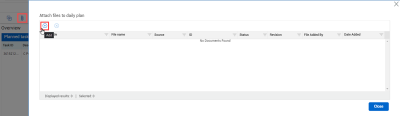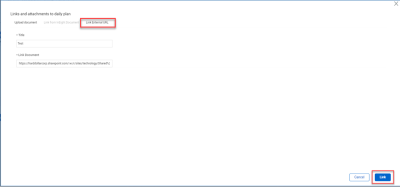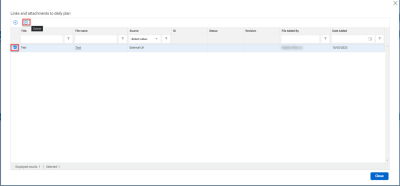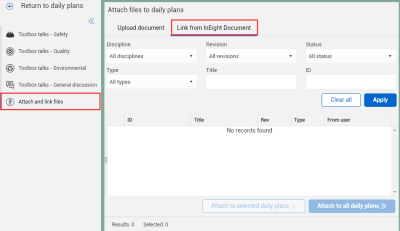Attachments on the Web
In the web application, you can attach files to a daily plan and view them in both the web and mobile applications.
Attach a File in a Daily Plan
You can attach files from inside an individual daily plan.
You can also attach files to multiple daily plans from the Management console.
The following Step by Step shows you how to attach a file from your machine to a daily plan.
Step by Step — Attach a File in a Daily Plan
To view an attachment, click a file name in the Attach files to daily plan dialog box to download the file to your device.
You can attach files from InEight Document inside an individual daily plan.
You can also attach files to multiple daily plans from the Management console.
The following Step by Step shows you how to attach a file from InEight Document to a daily plan.
Step by Step — Attach a Document File in a Daily Plan
-
Open a daily plan during any phase of daily planning, and then click the Attach File icon in the upper left of the page.
-
Click the Add icon in the Attach files to daily plan dialog box.
-
Open the Link from InEight Document tab. You can set filter criteria to narrow the list of records from Document.
-
After you set filter criteria, click Apply. Related Document records are shown in the table.
-
Select the files you want, and then click Link from InEight Document.
To view a Document attachment, click a file name in the Attach files to daily plan dialog box to open Document in a new window.
The following Step by Step shows you how to attach a file from an external URL link to a daily plan.
Step by Step — Attach an External URL Link in a Daily Plan
-
Open a daily plan during any phase of daily planning, and then click the Attach File icon in the upper left of the page.
-
Click the Add icon in the Attach files to daily plan dialog box.
-
Select the Link External URL tab.
-
Add a Title and the External URL Link and then select Link.
To remove an attachment from a daily plan, select the attachment and then click the Delete icon next to the attachment in the right panel.
Attach a File in the Management Console
In the Management console, you can attach files to multiple daily plans at the same time.
For more information about the Management console, see Management Console.
The following Step by Step shows you how to Aattach files from your machine using the Management console to all selected daily plans.
Step by Step — Attach a File in the Management Console
-
From the Daily planning home page, select at least one daily plan, and then click Edit multiple.
-
Click Attach and link files in the left panel of the Management console.
-
In the center panel, click SELECT FILES, and then select a file from your device.
You can also drag and drop files into the Management console.
-
Click Add to all daily plans.
You can also select specific plans in the right panel, and then click Add to selected daily plans.
To remove an attachment from a daily plan, click the Delete icon next to the attachment in the right panel.
The following Step by Step shows you how to attach files from InEight Document using the Management console to all selected daily plans.
Step by Step — Attach a Document File in the Management Console
-
From the Daily planning home page, select at least one daily plan, and then click Edit multiple.
-
Click Attach and link files in the left panel of the Management console.
-
In the center panel, click Link from InEight Document. You can set filter criteria to narrow the list of records from Document.
-
After you set filter criteria, click Apply. Related Document records are shown in the table.
-
Select one or more records, and then click Attach to all daily plans.
You can also select specific plans in the right panel, and then click Attach to selected daily plans.
To remove an attachment from a daily plan, click the Delete icon next to the attachment in the right panel.