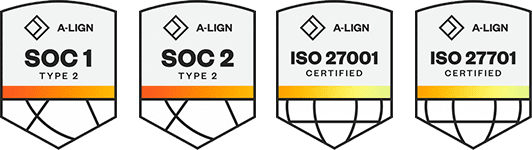Products
Solutions
Resources
9977 N 90th Street, Suite 250 Scottsdale, AZ 85258 | 1-800-637-7496
© 2024 InEight, Inc. All Rights Reserved | Privacy Statement | Terms of Service | Cookie Policy | Do not sell/share my information
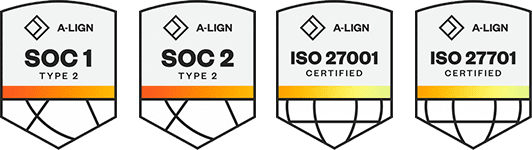
You can claim earned quantity against a scope item directly on the Scope items page. Claiming is done in the Claiming tab of a slide-out panel that can be expanded for each scope item in the grid.
To claim, you must have the permission Edit claiming.
To claim against a scope item, a WBS phase code must be assigned to all resource types associated with the scope item.
If any compliance issues exist on a scope item, you cannot claim against it.
For partial claiming using the Claim qty field, you can enter any quantity less than or equal to the scope item quantity. If Claim qty equals Scope item qty, the Complete check box is automatically selected.
If you enter a partial quantity, and then later claim additional quantity in the same step, you must enter the total amount up to that point, not an incremental amount. For example, if a step is partially claimed for 10, and you want the current claimed quantity to be 100, you must enter 100, not 90.
You can enter a value in the Claim qty % column if partial claiming is enabled. After you enter the percentage value, the Claim qty field is automatically filled with the corresponding quantity value.
Claiming history can be seen in the History tab of the scope item slide-out panel and in the Claiming history tab of the Audit log.
To claim a step on a scope item:
On the Scope items page, click the down arrow to the left of the scope item. An expanded panel opens to the Claiming tab.
Select the check box in the Complete column for the step.
You can edit the Date and Claimed by fields. By default, these fields are automatically populated with today’s date and the user who selected the check box.
You cannot select a future date.
You can enter a partial quantity in the Claim qty column.
Partial claiming must be enabled for the associated claiming scheme step to use this feature.
Click Save or Save and Close. The claim is locked and the Date, Actual team, and Claimed by fields cannot be edited.
To make changes to a claim, the step must be unclaimed, and then reclaimed.
You can also claim on scope items in bulk. For more information, see Import claiming.
Additional Information
9977 N 90th Street, Suite 250 Scottsdale, AZ 85258 | 1-800-637-7496
© 2024 InEight, Inc. All Rights Reserved | Privacy Statement | Terms of Service | Cookie Policy | Do not sell/share my information