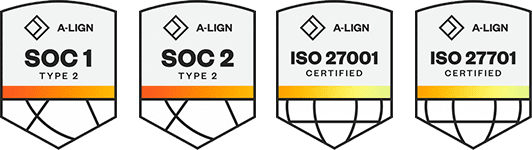Products
Solutions
Resources
9977 N 90th Street, Suite 250 Scottsdale, AZ 85258 | 1-800-637-7496
© 2024 InEight, Inc. All Rights Reserved | Privacy Statement | Terms of Service | Cookie Policy | Do not sell/share my information
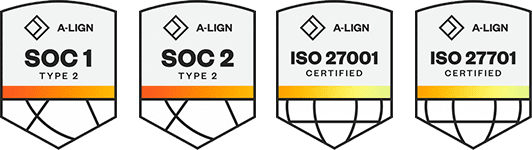
Claiming schemes can be manually added individually using the Add button on the Configure claiming schemes page. When you add a claiming scheme, you must also set up at least one step in the claiming scheme.
A system-generated milestone named Scope Complete is automatically assigned to a claiming scheme’s last step if the last step is a null value when configured.
Claiming schemes can also be added individually using the Copy button and in bulk using the Import claiming scheme button.
You must have resource types and disciplines added to the organization and project to be able to add claiming schemes. See Disciplines for more information.
The Resource discipline field of a claiming scheme step is automatically populated based on the selected resource type.
You must assign a Lead Discipline to each claiming scheme. This discipline is separate from the resource disciplines assigned to each individual steps, which do not need to match the lead discipline. This is useful when a claiming scheme generally falls under one discipline even if individual steps’ assigned resource types fall under different disciplines.
You can optionally set up a step for partial claiming, which lets you claim only partial completion for that individual step.
You can optionally assign a single project milestone to a step. You must have milestones set up and assigned to the project.
The sum of % Claim across all steps must equal 100% to save a claiming scheme.
You must have the permission Add claiming schemes.
To add a claiming scheme manually:
Click the Add claiming scheme button. The Add claiming scheme slide-out panel opens.
Fill out required fields:
ID – must be unique
Lead Discipline
Fill out the required fields for the first step:
Step number
Step name
% Claim – The percentage completed by this individual step.
Resource type
Schedule group
Activity ID format
Optionally, select the Partial claiming check box if you want to be able to claim only partial completion of this step.
Optionally, select a milestone under Milestone Completion for the step.
To add additional steps, click the Add icon on the right, and then repeat steps 3-5.
To delete a step at any time, click the Delete claiming scheme step icon on the right.
Click Add.
After claiming schemes are added, you can add scope items associated with claiming schemes. For more information, see Scope items and Add a scope item.
You can also create a claiming scheme by copying an existing one. For more information, see Copy a claiming scheme.
You can also create claiming schemes in bulk by importing. For more information, see Import claiming schemes.
Additional Information
9977 N 90th Street, Suite 250 Scottsdale, AZ 85258 | 1-800-637-7496
© 2024 InEight, Inc. All Rights Reserved | Privacy Statement | Terms of Service | Cookie Policy | Do not sell/share my information