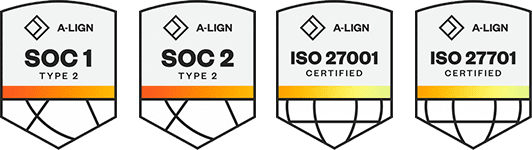Products
Solutions
Resources
9977 N 90th Street, Suite 250 Scottsdale, AZ 85258 | 1-800-637-7496
© 2024 InEight, Inc. All Rights Reserved | Privacy Statement | Terms of Service | Cookie Policy | Do not sell/share my information
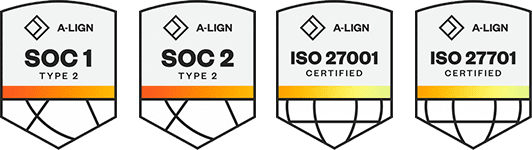
Importing lets you add claiming schemes in bulk using a Microsoft Excel spreadsheet. Each row in the spreadsheet represents one step in a claiming scheme.
All imported claiming schemes that pass validations are added to the Configure claiming schemes page. The imported claiming schemes that fail validations are added to the Error resolution page. All imports are shown in Audit log > Import history.
You must have the permission Import claiming schemes.
There are two export options:
Template - This option exports a blank Excel template that you fill out to add new claiming schemes.
Data export - This option exports an Excel file of all selected claiming schemes. To select all claiming schemes, select the check box in the upper left of the Configure claiming schemes page.
You can only import new claiming schemes, not edit existing ones. To edit an existing claiming scheme on the Configure claiming schemes page, select a claiming scheme, and then click the Edit claiming scheme icon.
A system-generated milestone named Scope Complete is automatically assigned to a claiming scheme’s last step if the last step is a null value when configured.
To import claiming schemes using the Excel template:
In the Configure claiming schemes page, click the Export claiming scheme icon, and then select Template from the drop-down menu. The Export Claiming Scheme Template.xlsx spreadsheet is downloaded.
Open the template in Excel.
Fill out the required fields for each claiming scheme and step. Each row represents one step. The ID column is the name of the claiming scheme.
Save the Excel file.
In the Configure claiming schemes page, click the Import claiming scheme icon.
In the Import data from template dialog box, click Browse, and then select the Excel file. Click Import. The Import history page opens with the status of the import.
If there are issues, click Completed with issues in the Status column to open Claiming scheme error resolution, and then click the claiming scheme ID to view and resolve issues before saving.
After claiming schemes are added, you can add scope items associated with claiming schemes. For more information, see Scope items and Add a scope item.
You can also create claiming schemes manually. For more information, see Add a claiming scheme manually.
Additional Information
9977 N 90th Street, Suite 250 Scottsdale, AZ 85258 | 1-800-637-7496
© 2024 InEight, Inc. All Rights Reserved | Privacy Statement | Terms of Service | Cookie Policy | Do not sell/share my information