Products
Solutions
Resources
9977 N 90th Street, Suite 250 Scottsdale, AZ 85258 | 1-800-637-7496
© 2024 InEight, Inc. All Rights Reserved | Privacy Statement | Terms of Service | Cookie Policy | Do not sell/share my information

Additional information about purchase orders and contracts (for any particular task) can be viewed and updated within CBS columns. This provides users with a more comprehensive data set in one location.
Committed costs are the purchase orders or subcontract commitments that a cost item may have against it. To determine open and total commitments, look at the agreed or pending purchase order amounts that are associated to any particular cost item. This information is typically exported from your ERP or accounting system.
Open/Remaining committed cost: Total committed cost - Actual cost (amount that still needs to be paid for a cost item).
Total committed cost: The summation of all purchase order and/or contract obligation amounts assigned to a cost item.
Open/Remaining committed cost adjustment: A debit or credit to the existing Open committed/Remaining cost value.
New open committed cost: Open/Remaining committed cost + Open/Remaining committed cost adjustment.
However, there is also the option to use a generic API to push committed cost values into InEight Control. If your organization does not have an ERP system, you can configure the endpoints in APIM and push over your committed cost values.
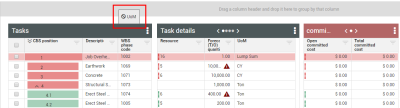
To view a more granular level of information, navigate into the context menu for a cost item, and select Actuals details.
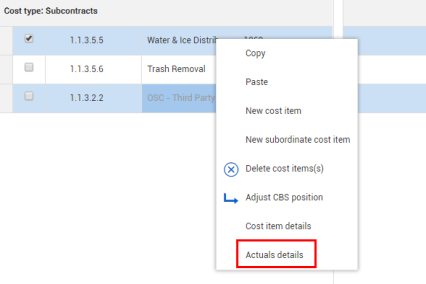
Once in the Actuals details, navigate to the Commitments tab.
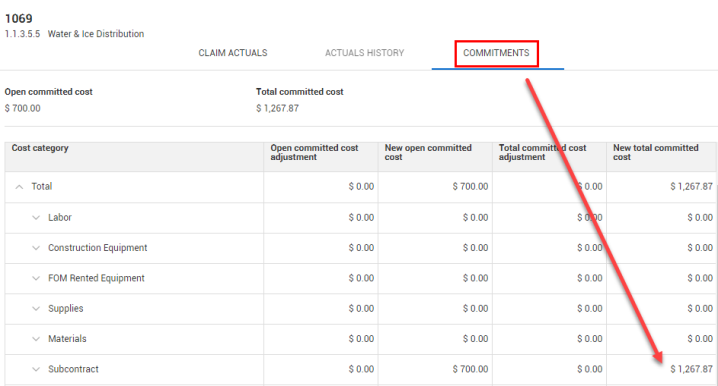
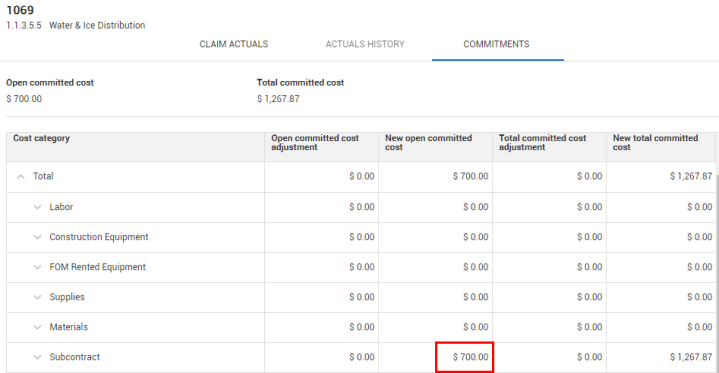
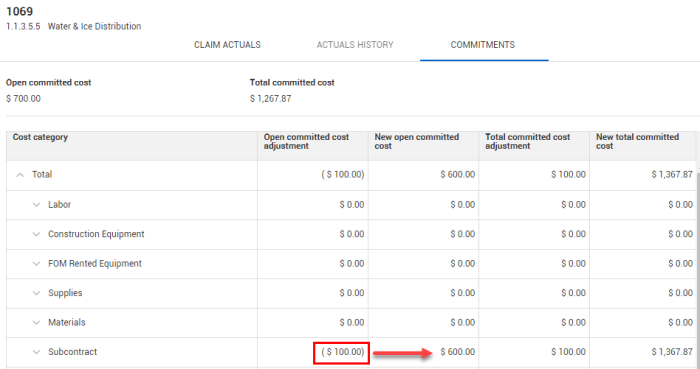
Select Apply to apply the above changes.
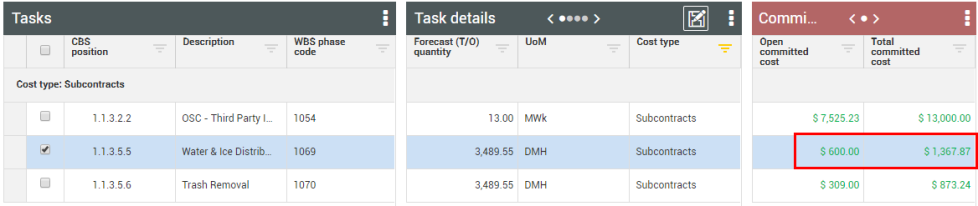
Back on the CBS, you can now see your new updated values for this cost item.
Both the Open/Remaining committed cost and the Total committed cost values can be edited in the Actuals details slideout > Commitments tab (with the right permissions).
Additional Information
9977 N 90th Street, Suite 250 Scottsdale, AZ 85258 | 1-800-637-7496
© 2024 InEight, Inc. All Rights Reserved | Privacy Statement | Terms of Service | Cookie Policy | Do not sell/share my information
