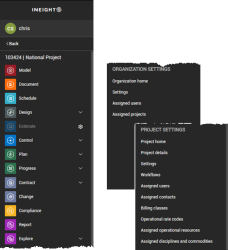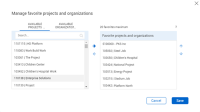Navigation
The top navigation bar can be accessed from any of the InEight applications which gives you the ability to access and visibility to all areas of your daily responsibilities.
|
Title |
Description |
|
|---|---|---|
|
1 |
Main menu |
Provides menu type navigation to projects and organizations, and access to all InEight applications in a single location. |
|
2 |
Home |
Returns to your user landing page, organization home page or the project home page that you were last working in. |
| 3 | Page | Shows the current site location (breadcrumbs) within the InEight cloud platform. |
| 4 | Help | Provides tutorials and other help content. |
| 5 | Notifications | Shows communications from administrators when an action is necessary, changes have been made, or other application information. |
| 6 | User profile | Provides access to general settings and other user specific information that includes roles and custom landing page views |
| 7 | Sign out | Signs you out of your InEight cloud platform account. |
|
8 |
Applications |
Provides an alternate way to access InEight applications. |
Main Menu
The Main menu navigation dynamically changes based on the selection of a project or an organization, your level of permissions, and the application you choose. The Main menu icon (![]() ) also changes to match the color associated with the application group you are working in. The Main menu is separated into three major areas of functionality that are accessible at any time, depending on your access and business process. Main menu is separated into three primary sections: Favorites, Settings, and InEight Online.
) also changes to match the color associated with the application group you are working in. The Main menu is separated into three major areas of functionality that are accessible at any time, depending on your access and business process. Main menu is separated into three primary sections: Favorites, Settings, and InEight Online.
Favorites
In the Favorites section of the Main menu, you can bookmark projects and organizations that you access most frequently. After saving favorites, the Main menu shows a combination of the first five organizations or projects that you selected. If you have more than five favorites saved, click Show more + to expand the list and show the additional organizations or projects.
When you select a project or organization from your favorites, the menu updates to show the available applications. From this menu view, you can select and open an application or module, or access project settings or organization settings. Click the project or organization name to open the home page.
Add a project or organization to Favorites
The Main menu provides you with the option to make favorites of those projects and organizations most frequently accessed. The maximum number of organizations and projects that you can included in your favorites list is 20.
-
Click the Manage favorites (
 ) icon in the Main menu to add favorites or make changes to your current list.
) icon in the Main menu to add favorites or make changes to your current list. -
Click
 to include new projects and organizations or click
to include new projects and organizations or click  to remove projects and organizations from your list.
to remove projects and organizations from your list. -
Click the up and down arrows to change the Favorites list order.
-
Click Save to keep the changes.
Settings
The Main menu dynamically updates to show access to Master data libraries, Suite administration, and Profile functions if you have the required administrative roles and permissions. If you do not have permissions to access Master data libraries or Suite administration, these items are hidden in the menu.
The actions you can perform in the InEight platform and portfolio of products are based on the roles and permissions assigned to your user profile.
All projects & organizations
From the Main menu under Settings, click All projects & organizations. The page opens to the Projects tab that shows a list of all available projects, where you can select the project to work in. Select the Organizations tab to see the list of organizations available in the InEight cloud platform and the organization breakdown structure. From these tabs you can view project/organization information, add a new project/organization, change the list order, add or remove columns, and edit certain project/organization information.
For more details and additional information, see All Projects & Organizations.
Master data libraries
Master data libraries can be accessed if you have view permissions for any of the entities at the account level of your environment. When you select an item from Master data libraries, the name of the area shows in the top navigation bar next to the Home icon.
For more details and additional information, see Master data libraries.
Suite administration
Suite administration can be accessed if you have view permissions for any of the administration areas such as User management or Roles and permissions at the account level in your environment. When you select an item from Suite administration, the name of the area shows in the top navigation bar next to the Home icon.
Profile
Profile provides an alternate navigation path to the User Profile, Notifications, and Sign out icons that are located on the right side of the top navigation bar. This functionality ensures you can access user specific areas when your screen resolution or device limits visibility of the top navigation bar.
Connected analytics
Quick access links to InEight Report and InEight Explore applications, which are available to all users in an organization that have been assigned the applicable role or permissions.
InEight online
The InEight Online navigation provides links to InEight product overviews and solutions, training and support services, and up-to-date information available on the InEight website.
-
From the Explore products menu, you can get information on all the InEight product solutions available in the construction project management software offerings. This lets you quickly browse and learn more about each individual product solution.
-
From the InEight Learning and Support menu, you can access the InEight Knowledge Library for online help including topics, videos, and release notes. Online training provides a link to InEight U for e-learning courses and certifications, and Contact support provides technical assistance such as creating a support ticket.
-
InEight.com gives you quick access to the website for customer stories, blogs, industry events, webinars, partners and integrations, and the product finder page.