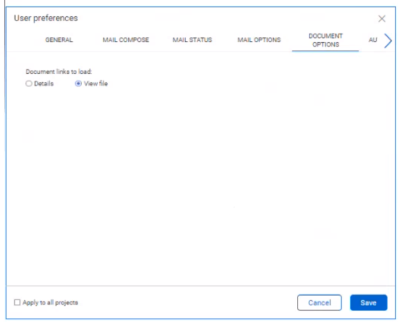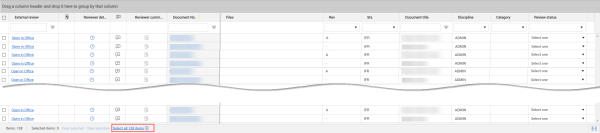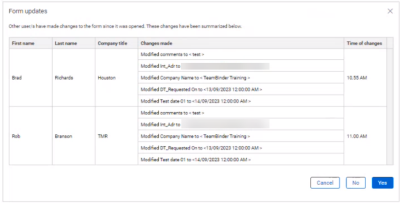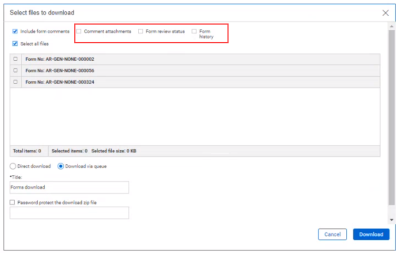Document 23.12 Release Notes
Documents
-
Open hyperlinks directly into the viewer – You can now indicate whether a document opens to the document’s Details page or in the viewer.
 Read more
Read more -
Updates to Review register – The footer of the Documents Review register now includes a Select all items option.
 Read more
Read more
Forms
-
Identify parallel reviewers – If you save a form when one or more other users are working at the same time, Document now shows a message warning that other users have made changes.
 Read more
Read more -
New export fields – You can now include the comments attachments, form review status, and form history when you export a form as a complete PDF.
 Read more
Read more -
Provide bulk access to forms – When granting access to forms in bulk, if the form contains restricted sections, you are now prompted to grant access to these sections. For information about bulk access, see Providing Bulk Form Access.
-
Improved role management – External contacts can now be added to a role, so you do not have to add a user, and then add the user to the role. External contacts are now recognized in roles.
Lots
-
Add defects to a lot – When you add items to a lot, you can now select Defects from the Search criteria drop-down list.
User interface
-
Session time-out redirection – When you use single sign-on (SSO) to sign in to Document, you are now redirected to the SSO URL when the session times out.
-
Sign-in for SSO – To assist projects using SSO, hyperlinks have been updated to direct you to the SSO sign-in pages. The sign-in pages have also been updated to accommodate projects with multiple companies that use SSO.
Packages
-
Filter by Revised documents or Addendum – You can now filter the Packages register using the Revised documents or Addendum columns. The Revised documents and Addendums Available columns can be filtered from the register.
Microsoft Office integration
-
Activating Office integration – When activating Office integration, you are now forced to sign in a second time to limit the risk of using a personal Office 365 account. For information about activating Office 365 integration, see Activate Microsoft Office review integration.
-
Limit the activation for companies – Only the company administrator from non-host companies can activate Office integration. For information about activating Office 365 integration, see Activate Microsoft Office review integration.
-
Account validation – A validation is now provided to ensure that the account used for activation is not the same as the account the administrator uses for work. For information about activating Office 365 integration, see Activate Microsoft Office review integration.
Security
-
Password requirements – Password requirements have been updated and communicated to all projects.
-
Password expiration – The password expiration on projects is set to default to six months (183 days) to meet security best practices. For information about passwords, see Changing Your Password.